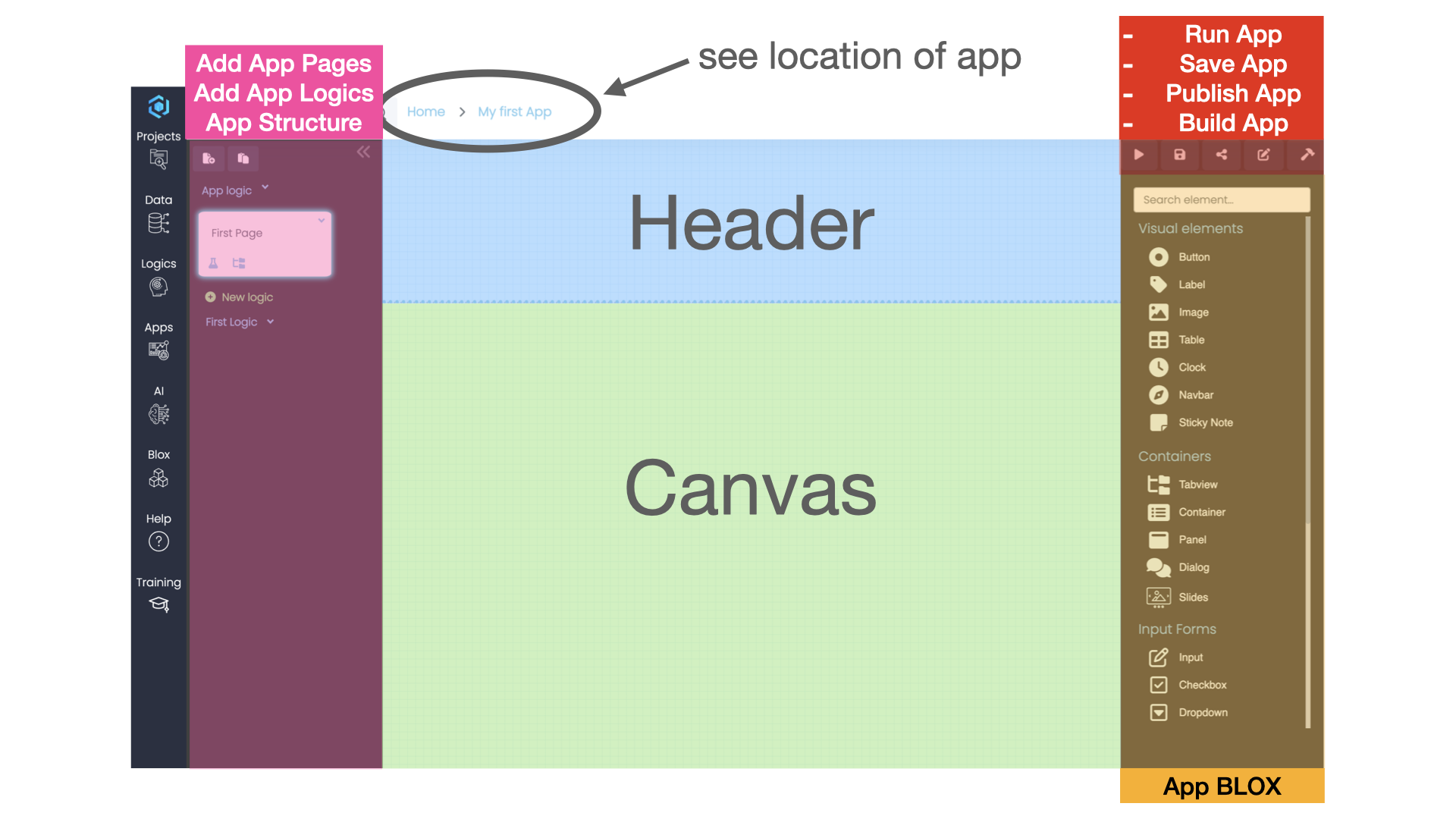Know-How
Navigation: App Designer
The App Designer is a powerful tool of LOGIBLOX. It combines the full power of the data manager, Flow Builder and offers a new suite of App BLOX for you to work with.
The icons you can see in the orange area are the so-called App BLOX. They can be arranged on the Canvas to create beautiful, dynamic dashboards, advanced web- and business apps, user forms and more. When opening an app for the first time, you'll enter the so-called Edit Mode. When clicking the Run button on the top right corner, the app will be executed and the Run Mode is entered. There you'll have a preview of what the app looks like to your customers or colleagues.
Structural Elements of an App
See pink area
In the left panel, you can logics to pages or pages to the app. It is possible to copy-paste logics between pages, or even pages and logics between different apps. By clicking on the small folder-tree icon in the app page, you can have a look at the structure of this page and access all elements through there.
Action Buttons in the App Designer
See red area
The action buttons are used to:
- run the app, i.e. change from Edit Mode to Run Mode
- save the app, i.e. change your latest changes
- publish the app, i.e. share the app with your organization, colleagues or customers
- build the app, i.e. freeze the current state of the app and give it a version name.
- This is useful, to be able to go back to a previous version of the app, should you have made a mistake or want to revert to a previous version of the app.
What are App BLOX?
App BLOX are quite similar to Logic BLOX. You can drag-and-drop them onto the canvas and connect them to each other. The difference is, that app BLOX are used to create the user interface of your app. The full power of the App BLOX is revealed once the app is running.
What are App Logics?
The Flow Builder is accessible in the app designer as well. You can create logics that are executed when the app is running or using different app BLOX. For example a Button BLOX could be used to trigger a complicated logic by connecting the Button BLOX to the Start BLOX in the app logic. The output of this imaginary logic could in turn be connected to a Label BLOX and populate content in the app. This is useful to create dynamic apps that react to user input.
What are App Pages?
Imagine you click a link on a webpage and are re-directed to a different page. An App Page is just a different page in your web app and can be accessed through actions defined by you (in the form of buttons) as well as logics.
What's the difference between the Canvas and the Header?
The difference between the header and the canvas is, that the header is accessible from multiple pages. Imaging you're building a multi-page web app or dynamic dashboard with additional actions/drill-down logics and you need a shared area between these pages such as a navigation bar, filter options, .... You could achieve this by using the header. Analogous to the header/footer in a word document, just next level.