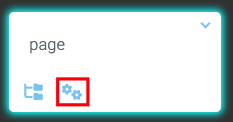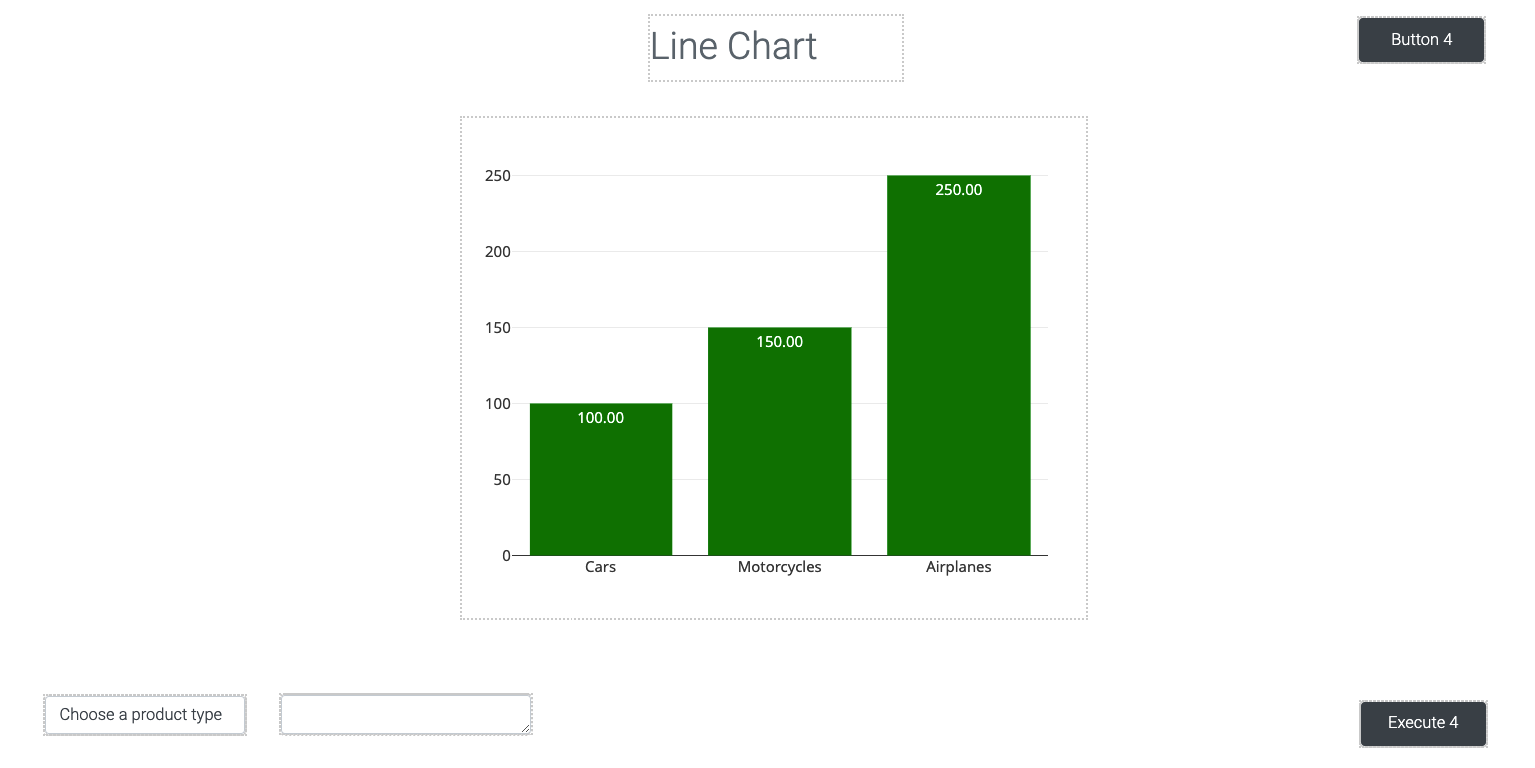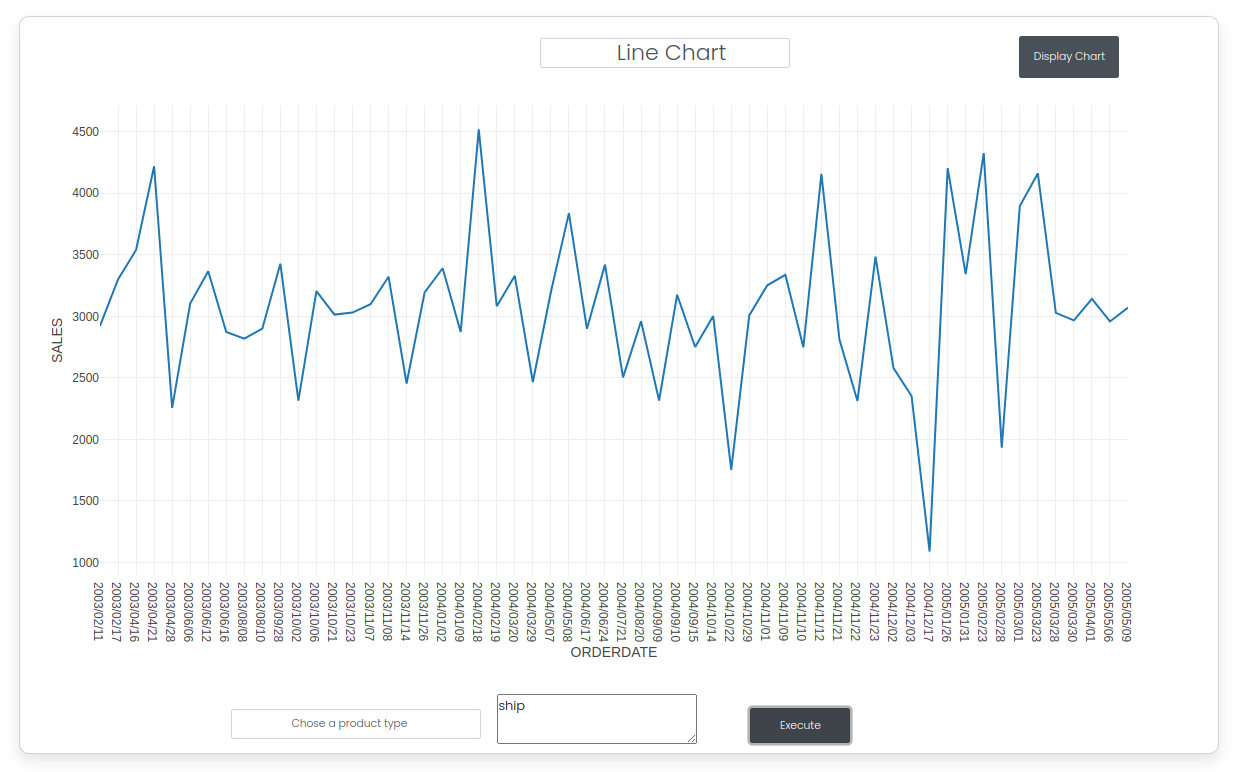Mission 4 - Multiple Sales Chart
Estimated time for completing this mission: 20 mins
Learning Objective
Easy way to change between different parameters for charts
BLOX used in this mission:
Logic BLOX
- MyData/FinalData
- Database/Table
- Database/Group By
- Database/Filter
- Charts/Line Chart
App BLOX
- Chart
- Panel
- Input
- Button (2x)
- Label
- Textfield
Data
The same data set will be used as for the previous exercise. In case you do not have the data set you can download it here: FinalData.xlsx
Steps
Please refer to the Navigation Guide to perform the steps below
App Designer:
Multiple Sales Chart
- Import dataset from Data section to Module4 folder
- In Module4 create new app named Multiple Sales Chart
- Include all the BLOX which are mentioned in the description above as App BLOX
- Once the required BLOX are in, create the layout of the map using the image shown below
-
Then create a new logic by clicking on the flask icon on your current page and call it "Line Chart"
-
Then create the outline of the logics as shown in the Figure Logic composition below
- In the "Filter" BLOX, select PRODUCTLINE for the Search in Column field and Contains for the Filter Operator. In "Group By" specify ORDERDATE and average and in the "Line Chart" BLOX specify x as ORDERDATE, y as SALES and tick the first two binary dropdowns as yes
- Next run the app and choose a product to see different results (such as "ship" or "vintage") as shown in the last two figures