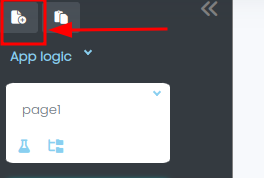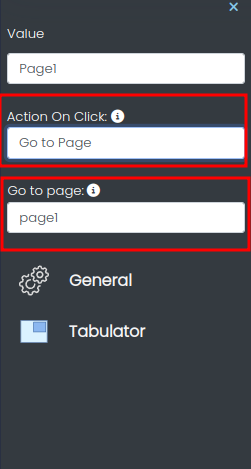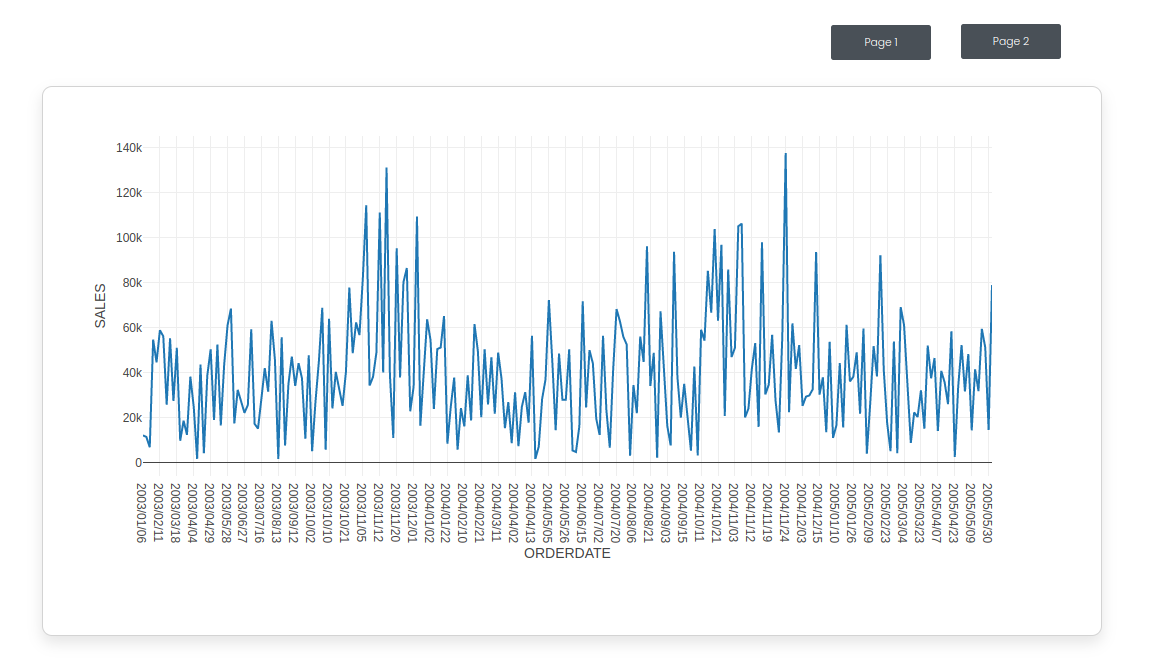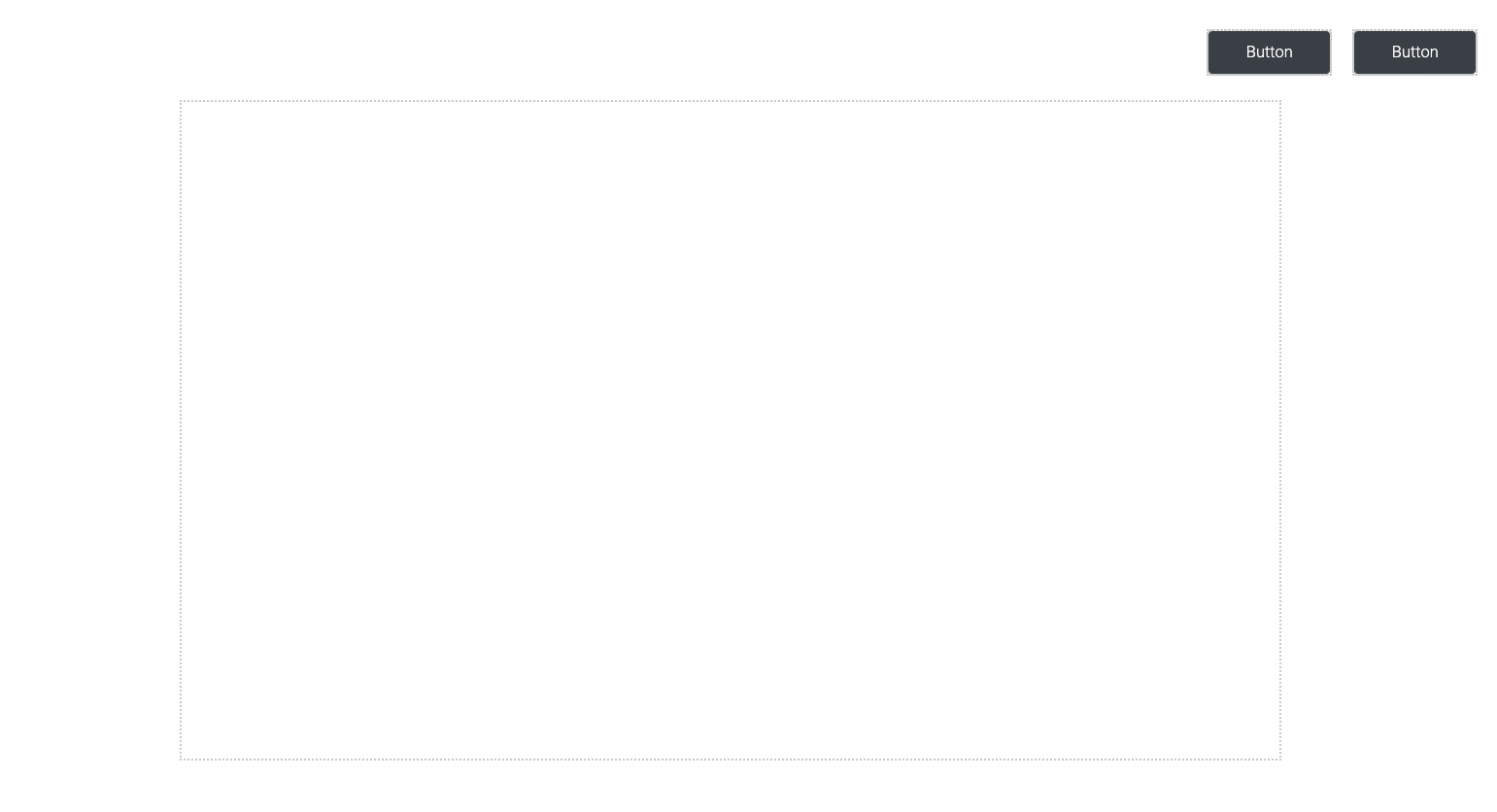Mission 9 - Multi Page Apps
Estimated time for completing this mission: 15 mins
Learning Objective
Learn to use multiple pages for your app using the header menu.
Background Information
In order to build complex apps it can be useful to create multiple pages.
BLOX used in this mission:
Logic BLOX
- MyData/FinalData
- Basics/Start
- Database/Table
- Database/GroupBy
- Charts/Line Chart
App BLOX
- Table
- Chart
- Panel
- Label
- Button (2x)
Goal
Data
We will use FinalData from the earlier missions. If you would like to download the data set, click here: FinalData.xlsx.
Steps
Please refer to Navigation Guide to perform the steps below
App Designer:
Switch pages
- Create a new app called Multi Page in the Module4 folder
- Create two pages via the left side bar
- Place two buttons into the header area on top of the canvas
- Enter the header logic on top of the logic section on the left side bar
- Connect each button with its desired page. You can do this by double-clicking on each button and then select Go to Page for the "Action On Click" field and then chose the target page from the "Go to page" field
- Add a logic for each page as shown in the previous missions
- One should output a line chart of the sales and the other should output a table
- As a challenge, you have to create a table containing "STATUS", "ORDERDATE" and "SALES" from the final dataset
- Then, implement the other logic according to the image above (one with the line chart)
- In the "Group By" BLOX, specify ORDERDATE and sum as parameters
- Next, in the "Line Charts" BLOX, specify X as "ORDERDATE", Y as "SALES" and set the first two options to yes
- Finally, run the app and test the navigation buttons to switch pages