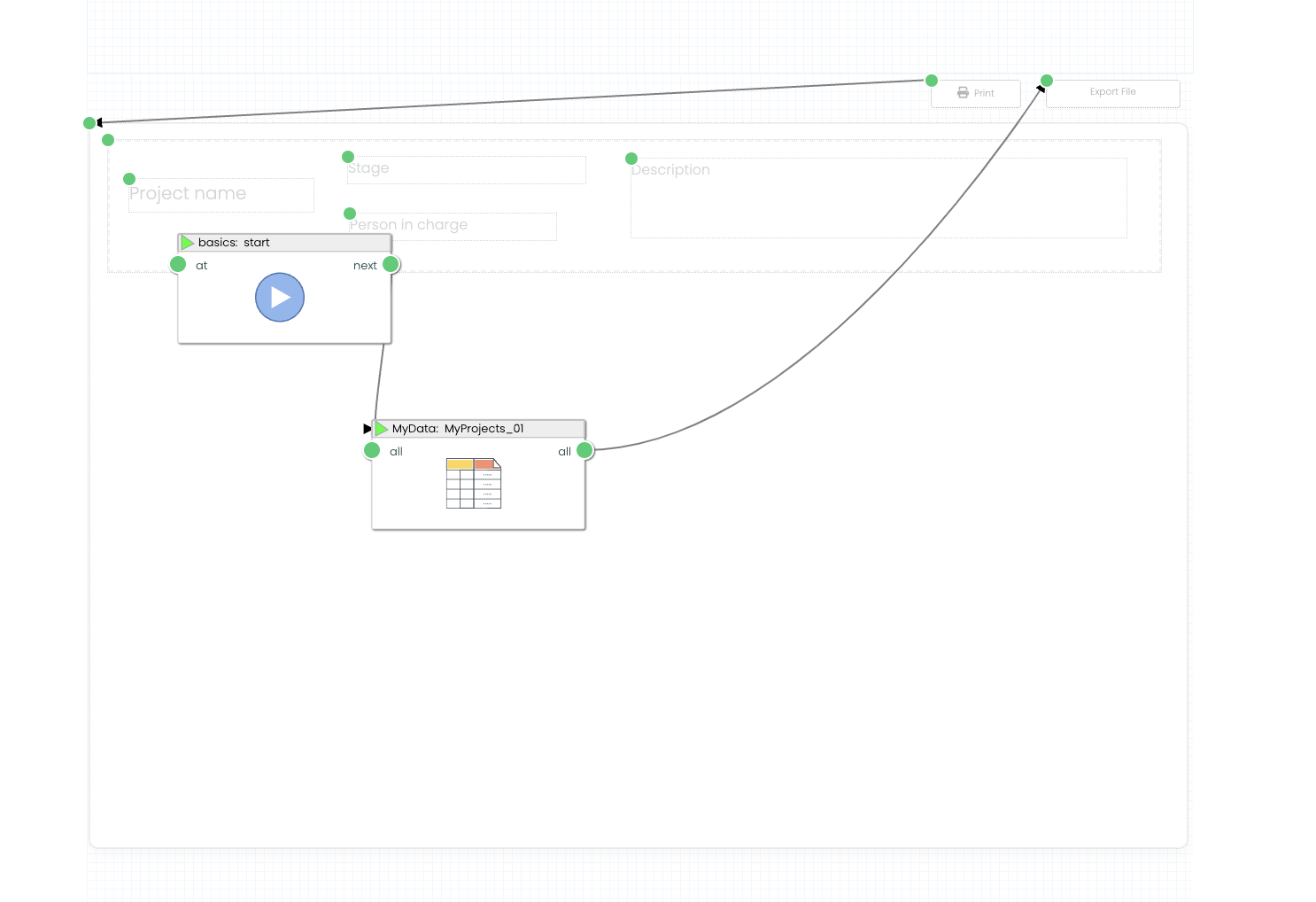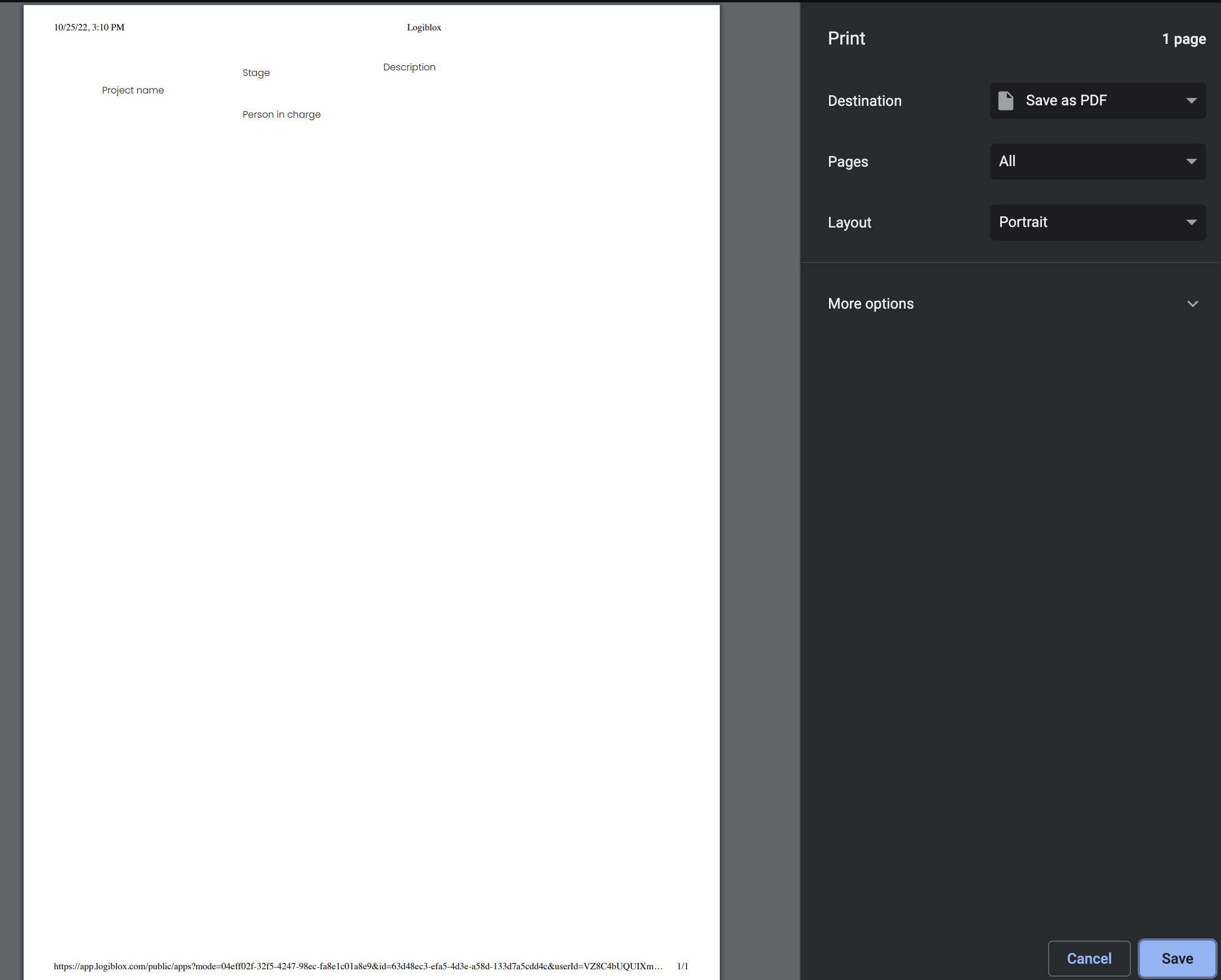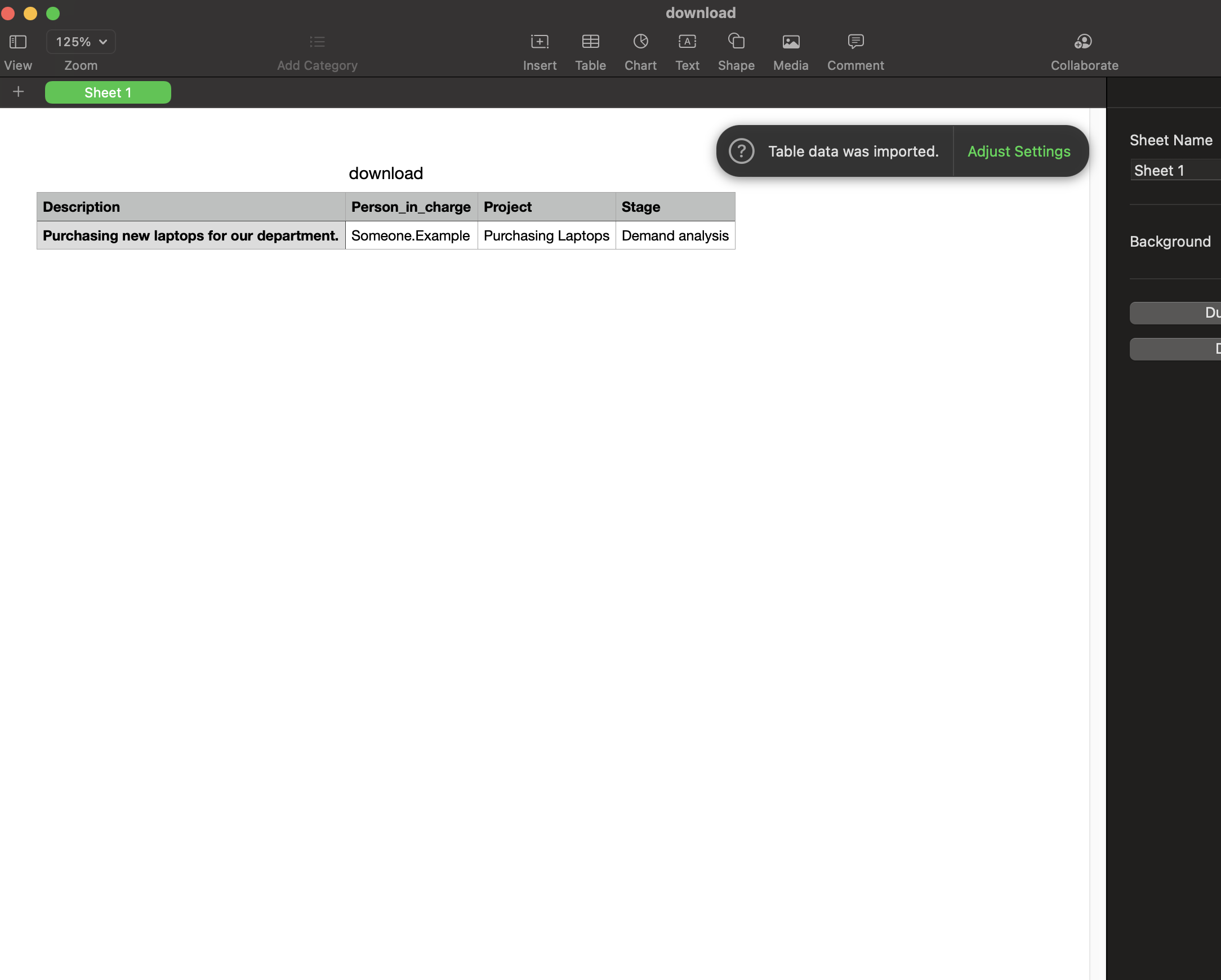Mission 8 - Print and Export
Estimated time for completing this mission: 15 mins
Learning Objective
Learn to use print button to print or file button to export data.
Background Information
It's important to export an overview of your result for further usage.
BLOX used in this mission:
Logic BLOX
- MyData/MyProjects
- Basics/Start
App BLOX
- File
Data
We will use MyProjects from the previous missions. If you would like to download the data set, click here: MyProjects.xlsx
Steps
Please refer to Navigation Guide to perform the steps below
App Designer:
Print/export Results
1. We will work on the same page created in mission 6.
2. Drop the Print BLOX to the canvas.
3. Drop the File BLOX to the canvas.
4. Once the layout of the app is done, click on the small flask underneath the "pages" sign.
5. This will open a new logic behind the layout, lets call it "Export"
6. Drop the MyProjects dataset.
7. Drop the Start BLOX.
8. Connect the Start BLOX to the start sign of MyProjects BLOX.
9. Connect the all output of MyProjects to the green dot of the File page BLOX.
10. Connect the green dot of Print page BLOX to the green dot of Panel page BLOX.
11. Below is an example for the logics used in this mission.
12. Then run the app to see an unfolded list of our projects. You can click on the Print button to print the list you just built. You can also use File button to export csv sheet of the result.
Results and Summary
After clicking "Print" a new popup will appear where you can see the list which you have just created.