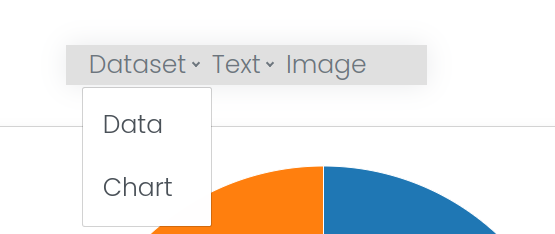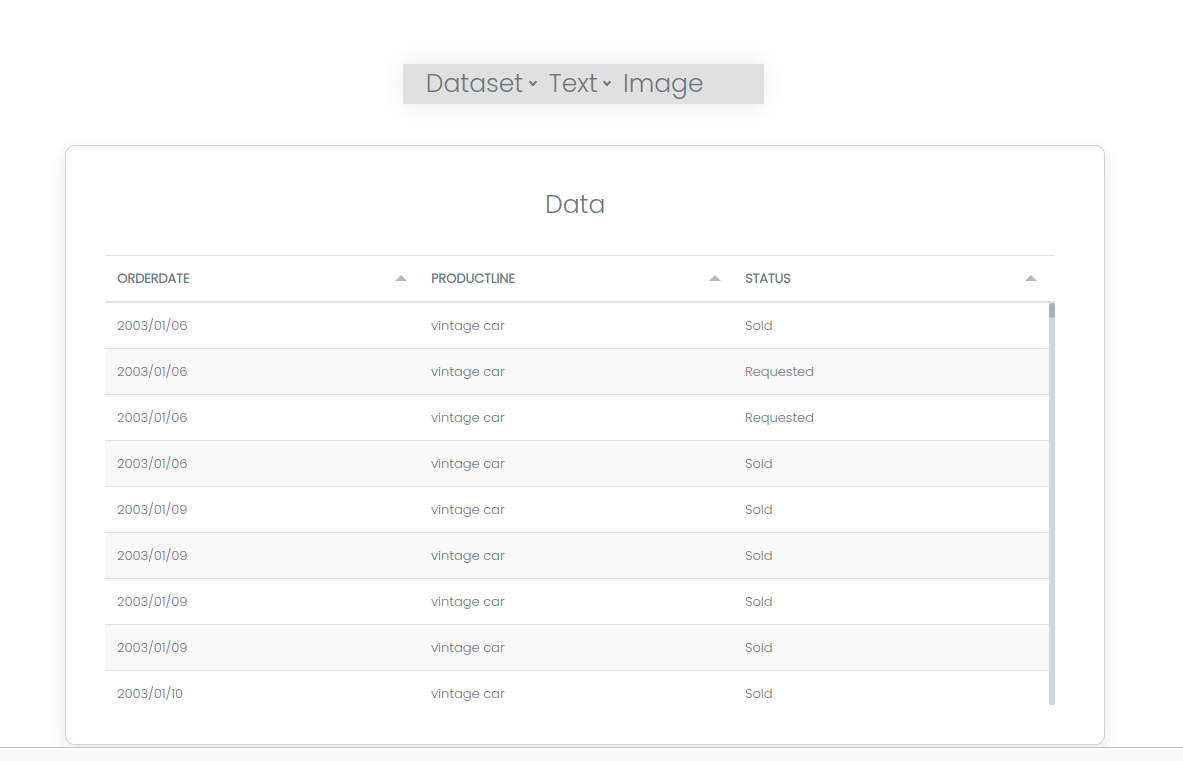Mission 10 - Navigation Bar
Estimated time for completing this mission: 15 mins
Learning Objective
Create a navigation bar with multiple pages.
Background Information
Navbar makes the navigation easier and the whole app more professional.
BLOX used in this mission:
Logic BLOX
- MyData/FinalData
- Basics/Start
- Database/Table
- Database/GroupBy
- Charts/Pie Chart
App BLOX
- Table
- Chart
- Panel
- Label
- Navbar
- Image
Data
The same data set will be used as for the previous exercise. In case you do not have the data set you can download it here: FinalData.xlsx
Steps
Please refer to Navigation Guide to perform the steps below
App Designer:
- In Module4 create new app named Navbar
- First, in the header area, drop in a "Navbar" BLOX and create three items (to do that you have to double click on the Navbar BLOX and click on the "Add +" button on the top left corner)
- Under item 1 create two sub-items and under item 2 create one sub-item (to achieve that, click on the small arrows next to the items and then chose "add" from the dropdown)
- The image below show the structure of the Navbar (Note that you can name the items yourself)
- Create four pages and link all the sub-items (in our example "Data", "Chart", "Introduction" and "Image" items) to a different page
- You can add pages by clicking on the "+" button on the top left corner in the App Designer view
- To link items to pages you have to double click on the Navbar BLOX, then click on the arrow on the right-side of the selected item and hover your mouse on the "Pages" option, then you can select the page which you want to link the current item
- You can rename each page so it is more meaningful
- As a challenge you will have to create content for each page! (below we will describe some potential solutions)
Results
The images below show the Navbar at the top with different items and sub-items. Moreover, there is a video with the full functionality for clarity.
The results below showing different pages with different content, but feel free to be creative and fill the pages with your content.