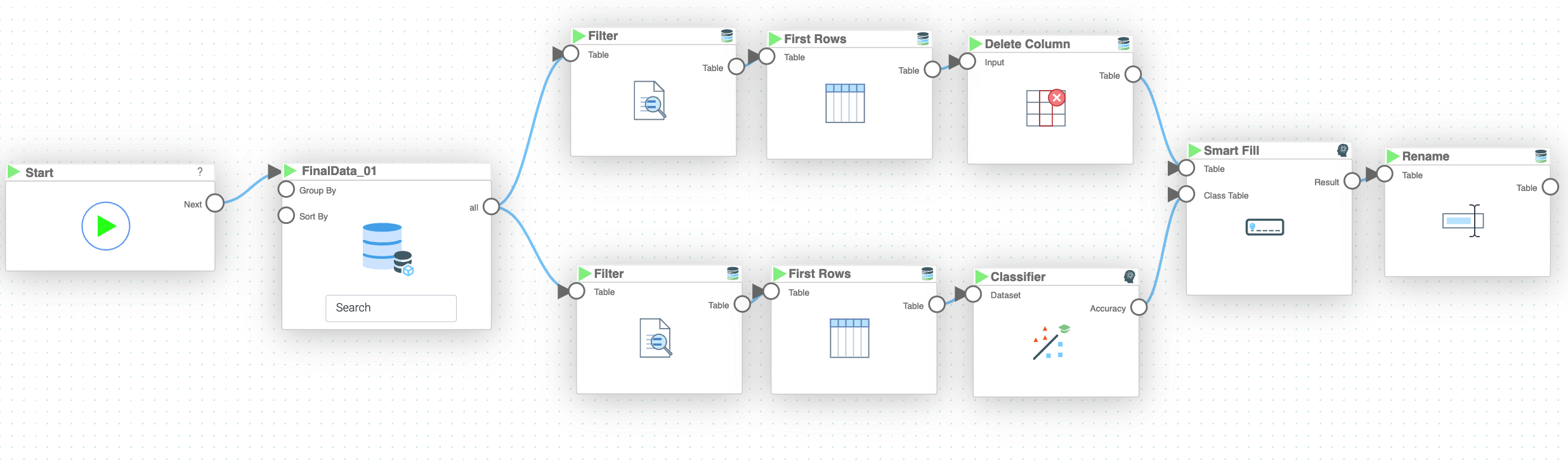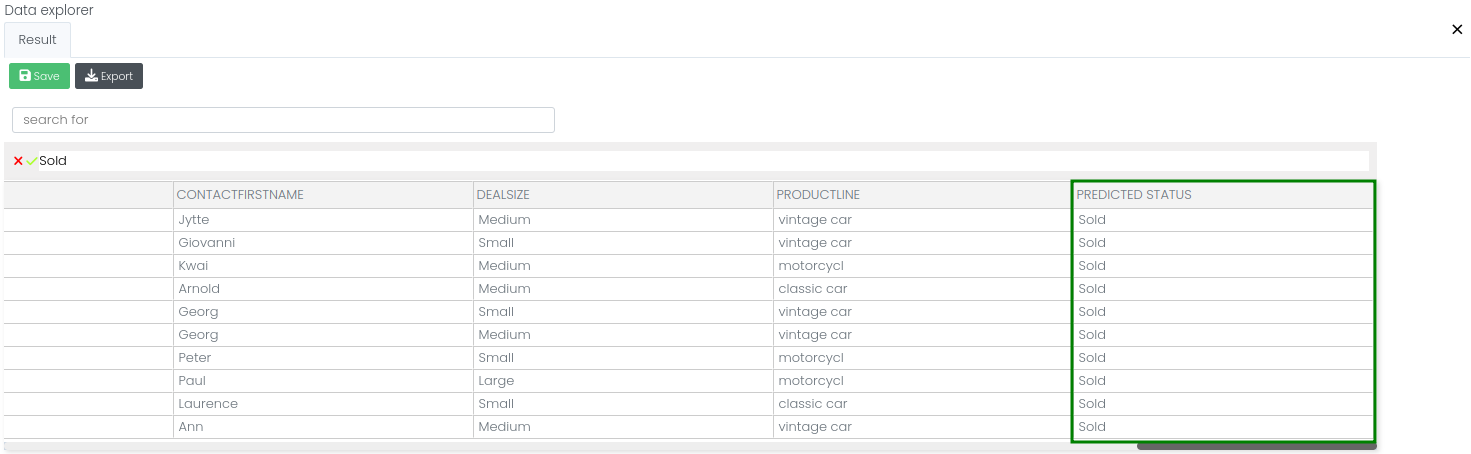Mission 11 - Predict Classification
Estimated time for completing this mission: 30 mins
Learning Objective
Understanding how to use the classification model to produce meaningful outputs.
Scenario
Now that you have a trained classification model, you can use it to fill the empty cells with the classified category.
BLOX used in this mission:
- Basics/Start
- MyData/FinalData
- Database/Filter x2
- Database/First Rows x2
- Database/Delete Column
- AI/Classifier
- AI/Smart Fill
- Database/Rename
Data
The same data set will be used as for the previous task FinalData.
Steps
Please refer to the Navigation Guide to perform the steps below
- In the Module 3 folder press the green plus button to create new logic named "Predict Categories"
- Drag-and-drop logics that will be used for this mission
- Next, connect the "Starting" BLOX to the "MyData" BLOX
- Then connect the result to two "Filter" BLOX where in each case choose the column STATUS
- Then with the first "Filter" BLOX select all the empty cells whereas for the other one select the ones which are not empty
- Then apply the BLOX "First Rows" on both "Filter" BLOX and restrict the number of rows to 10 (of course feel free to try it with different number of rows)
- The next step should be executed on the table where the empty STATUS columns were selected
- Connect the "First Rows" with a "Delete Column" BLOX and delete the empty Status Column
- Now, from the other "First Row" BLOX (the one with the non-empty STATUS) draw an arrow to a "Classifier" BLOX where you have to specify the model name ("Classification Model", the model saved in the previous mission)
- Now connect the result from the "Classifier" and the result from "Delete Column" (from step 8) to a "Smart Fill" BLOX (it is important to connect the "Predict Classification" result to "Class Table" and the "Delete Column" to "Table")
- This will add a new column to the table with the predicted categories
- Then the result of the "Smart Fill" BLOX should be connected with a "Rename" BLOX where the column "None" should be renamed to "PREDICTED STATUS"
Results and Summary
In the final table you should be able to see the predicted categories by the model!