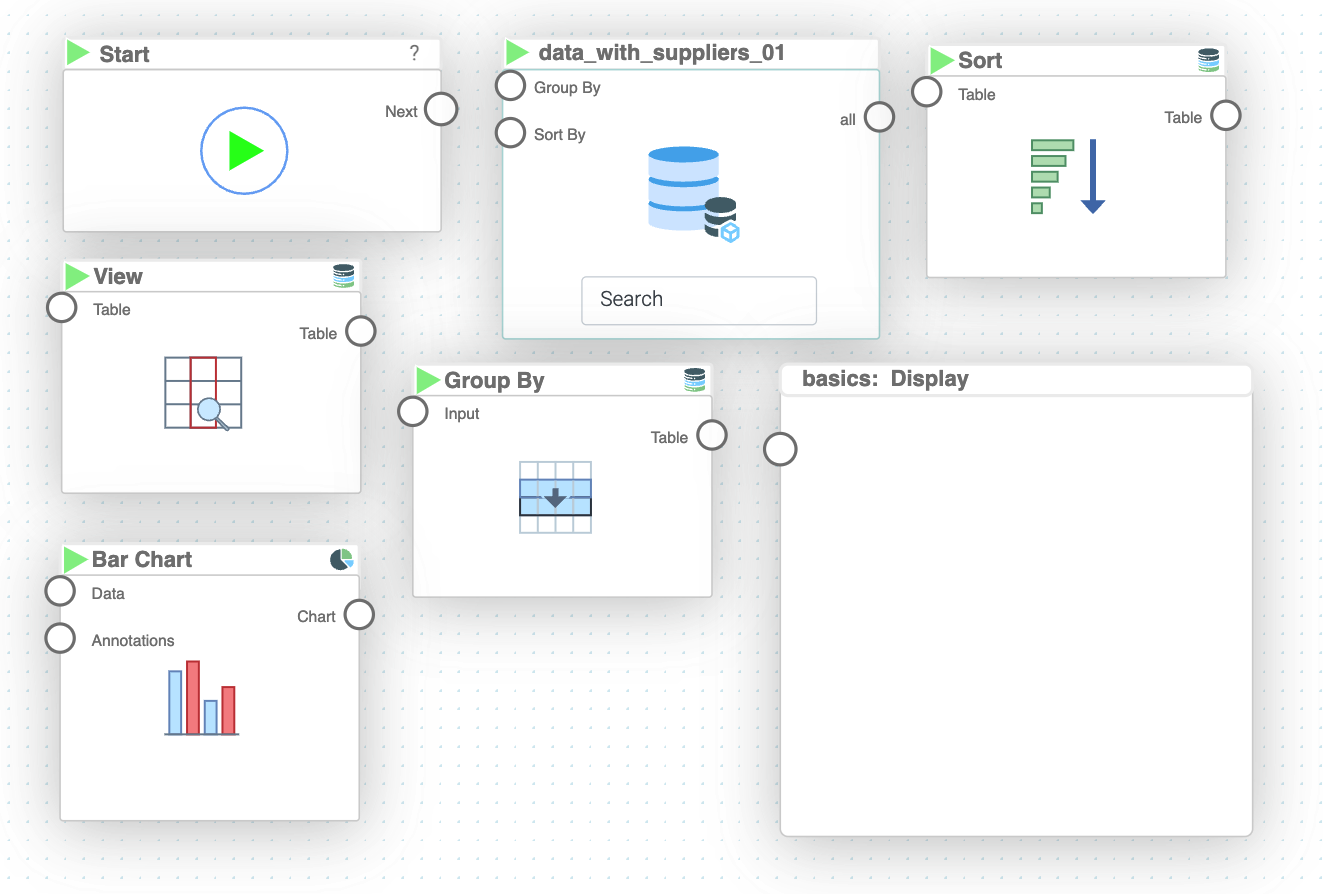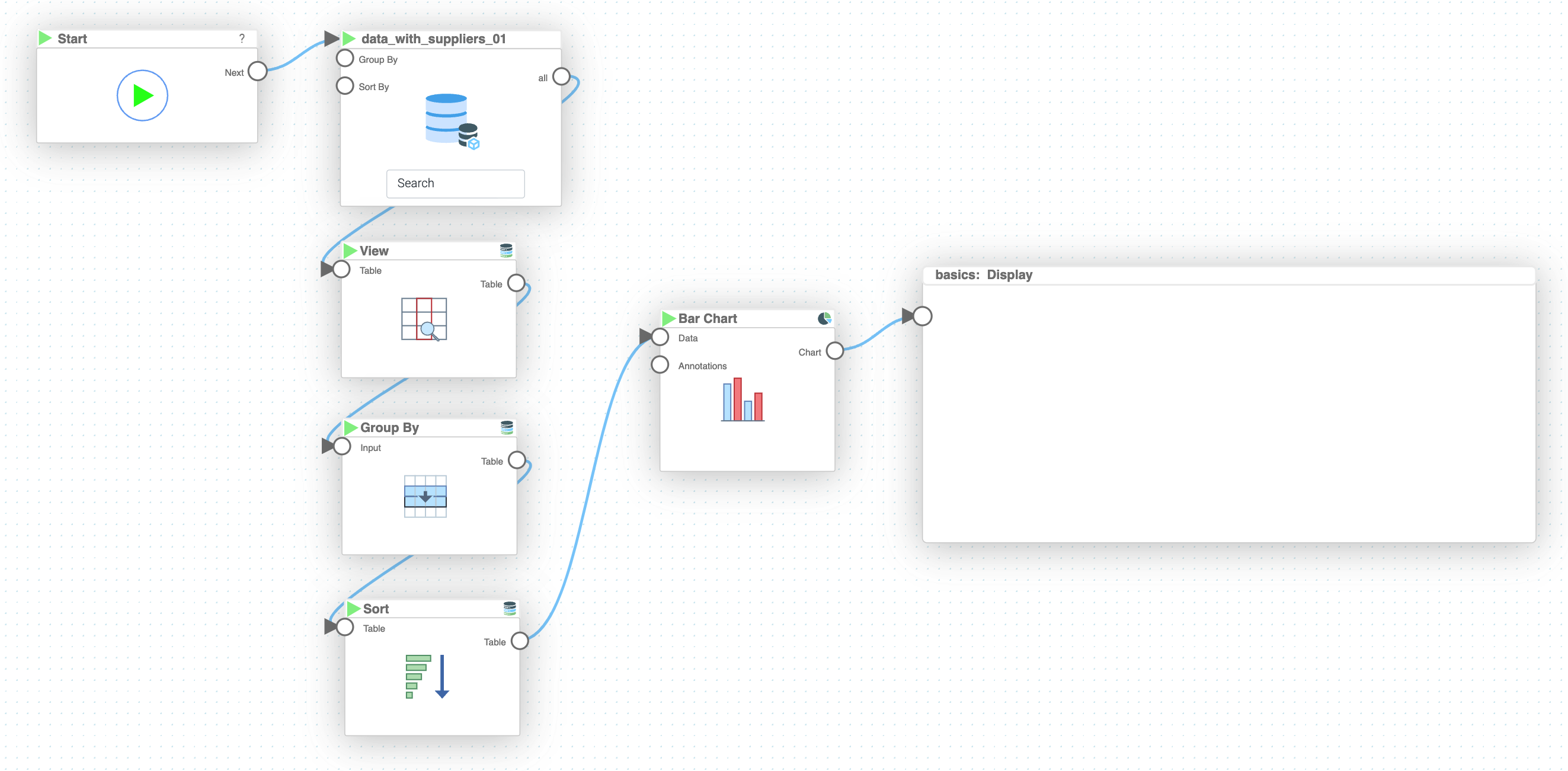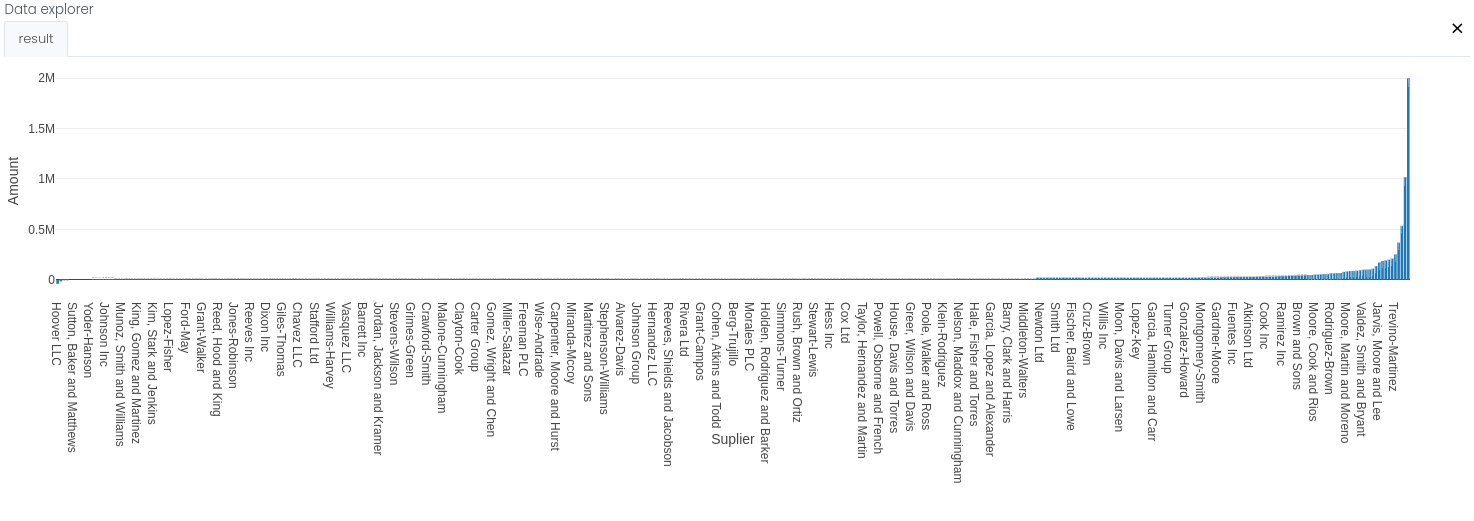Mission 9 - Core Supplier Insights
Estimated time for completing this mission: 20 mins
Learning Objective
Understanding how to perform SQL like operations done purely in LOGIBLOX and create informative charts with data acquired.
Scenario
Now that you know the general concepts behind creating logics, you can go on and try to build a more complex logic that will display suppliers and their corresponding spending in a bar chart!
BLOX used in this mission:
- Basics/Start
- MyData/data_with_suppliers
- Database/View
- Database/Group By
- Database/Sort
- Charts/Bar Chart
- Basics/Display
Data
In this mission we will use the prepared dataset from the previous section.
If you could not create it, here is a link for the dataset data_with_suppliers.xlsx
Steps
Please refer to the Navigation Guide to perform the steps below
- In the Flow builder, drag-and-drop all the necessary BLOX listed above
- Connect the "Start" BLOX to the "MyData" BLOX, "MyData" to "View" BLOX, "View" to "Group By" BLOX, "Group By" to "Sort" BLOX, "Sort" to "Bar Chart" BLOX and finally "Bar Chart" to "Display"
- In "View" BLOX we have to specify the columns we want to extract (in our case this will be "Supplier" and "Amount")
- Next, in the "Group By" BLOX we have to give information about which column we want to perform the grouping ("Supplier" in our case) as well as select the aggregation operation (sum in our case)
- Next, specify how the sorting should be done in the "Sort" BLOX ("Amount" in our case)
- Then, in "Bar Chart" we specify the axis (X - "Supplier" and Y - "Amount")
- We also have to set "Chart Orientation" to vertical, "Tilt Axis Tick" to "Yes" and X and Y axis label to "Supplier" and "Amount" respectively, to customize our graph
- Finally, we can press play button on "Start" BLOX to see the results in "Display" BLOX
Tip
You can zoom in the graph by clicking "Zoom" button in the top right corner of "Display" BLOX
Results and Summary
You can now easily analyze the spending done on each of the suppliers.