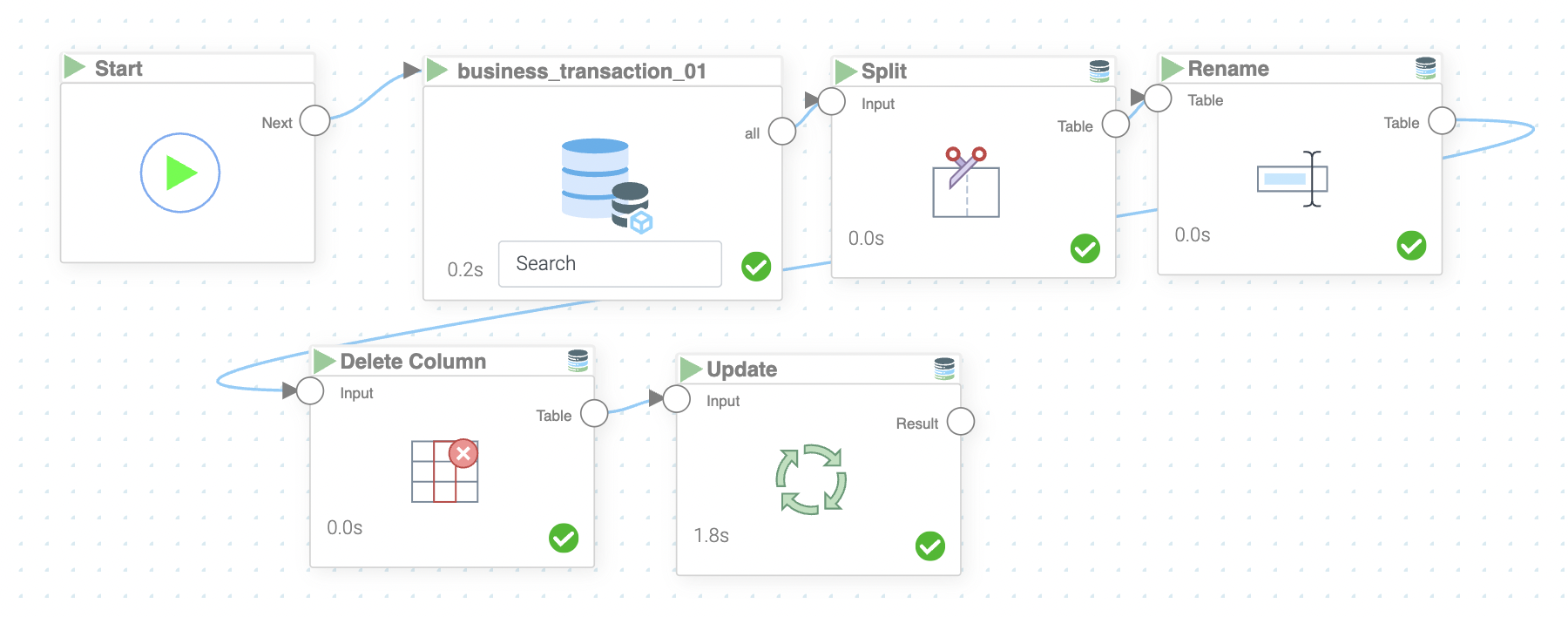Mission 3 - First Data Manipulations
Estimated time for completing this mission: 15 mins
Learning Objective
In the previous task you successfully created your first logic. You have built a good foundation to start with more exciting missions. Therefore, create another logic for this task.
Scenario
Now in the dataset you are working on there is an invalid column that can not be processed. Your task is to split this column, so that other people can work with the dataset. The goal of this logic is to split the "split_this_column"-column in the business_transactions table into an Amount and Currency column and create a new table as output, which will be used in mission 4. We will need these columns at a later point for further processing.
BLOX used in this mission:
- Basics/Start
- MyData/business_transaction.xlsx
- Database/Split
- Database/Rename
- Database/Delete Column
- Database/Update
Data
We will be using the same dataset as in the previous mission. (business_transaction.xlsx)
Steps
Please refer to the Navigation Guide to perform the steps below
- In the Flow builder drag-and-drop all the necessary BLOX listed above
- Connect the "Start" BLOX to the dataset
- Now connect the dataset output to the "Split" input
- Next connect the table output from "Split" to the input of the "Rename" BLOX
- Connect the output from "Rename" to the "Delete Columns" BLOX
- Finally connect "Delete Columns" output to the "Update" BLOX
- Now we specify which column and on what our table should be split in "Split Column" (in our case, split_this_column and the splitting should be done on a space) To do that click on the settings of the Split BLOX
- Now, we use the "Rename" BLOX as the outcome from "Split Column" BLOX are columns with numerically-named headers i.e. 0, 1, 2, ... so in our case the outcome will be two columns named 0 and 1. We specify that in the "Rename" BLOX and provide new names (Amount,Currency). If any Columns is not show properly run the Flow and check again.
- Finally we have to configure the "Delete Column" BLOX by providing which column we want to delete (split_this_column in our case)
- The last step is to specify the table name in the "Update" BLOX (chose the same name as the data you are working with)
Warning
Only connect the "Update" BLOX once you made sure that the output of the logic is correct (you can check it by double clicking "Table" BLOX), because if there is a mistake the update box will override the data set you are working with the mistake in the dataset.
Note
it is possible to update the existing table after applying all desired operations on the data. For this, you could just replace the Database-Save BLOX with a Database-Update BLOX and select the input BLOX to be updated.