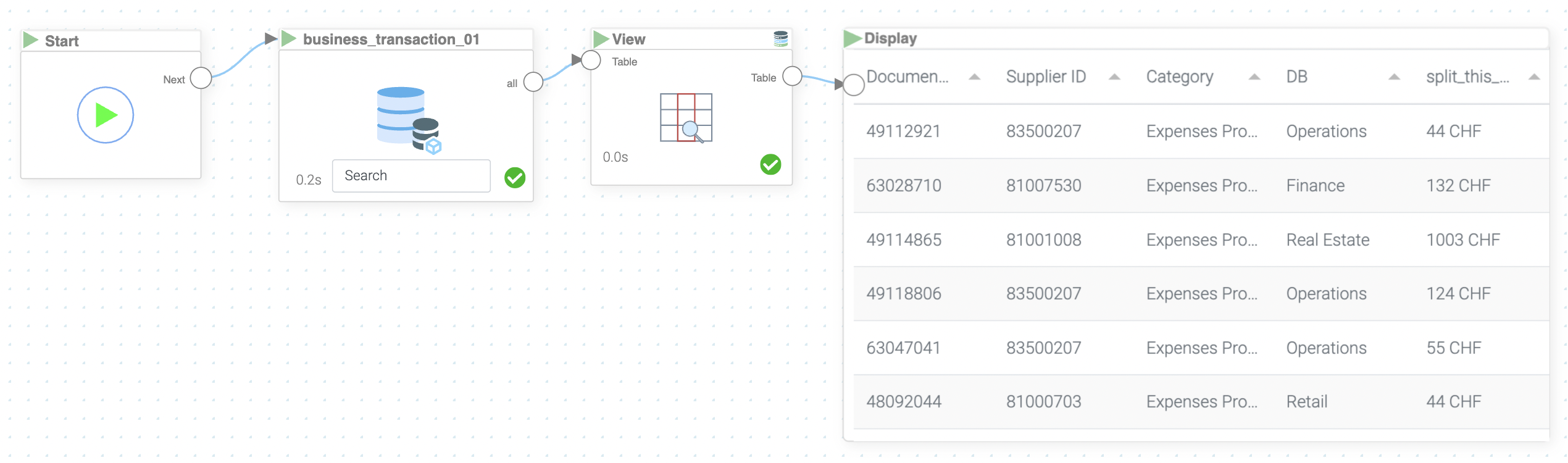Mission 2 - First Flow
Estimated time for completing this mission: 15 mins
Learning Objective
You probably know and have used Excel many times. The Data tab is your interface to quickly change major flaws or rename columns. This part of LOGIBLOX needs no introduction. All other operations on the data are done using so-called Flows. Analogous to the previous task, go to the Flow builder and go to the folder called "Module 2". You are required to create a simple view from the existing dataset.
BLOX used in this mission:
- Basics/Start
- MyData/business_transaction
- Database/View
- Basics/Display
Data
Please download the dataset, which will be used: business_transaction.xlsx
Steps
Please refer to the Navigation Guide to perform the steps below
- Analogous to the previous task, go to the Flow builder and create a folder called "Module 2"
- Create a first flow in the "Module 2" folder. Press Plus and select New. This should open the so-called Flow Builder
- There you can add the blox from the right menu called "Blox Library"
- Start the BLOX and click it to check what data is stored in this table in the view at the bottom.
- You can hover over each blox and select the settings to edit its properties.
Hint
BLOX can also be placed in the Flow Builder via right-click. This is more efficient, but also requires extensive knowledge of the available BLOX library.
Hint
Logics can only be triggered with the Run button on the top right, if there is a dedicated Start BLOX in the logic. It is good practice to start with placing a start BLOX on the Flow Builder. Browse through the Basics Module until you find the start BLOX. Drag-and-drop it onto the flow area.
Right-click on the flow area and enter business_transactions to import the relevant data from the MyData module. The start BLOX serves as a trigger and should be connected to the play button on the data BLOX.
Each BLOX can be triggered directly by pressing this play button.
The goal right know is to view some columns of your choosing. This can be done with the Database: View BLOX. After connecting the data BLOX to a View Blox you can open the settings by hovering and see a dropdown called "Columns". Just pick your columns of interest. I.e. Document_Number, Document_Date.
Pro User Tip
If you know exactly which column(s) you want to use, it is possible to type in directly the chosen column(s). Then you can just run the BLOX as otherwise.
Now add a display BLOX to have some visual feedback and see how information propagates from the left to the right in your logic.
The final logic composition should look like this:
Results and Summary
The final logic composition should look like this: