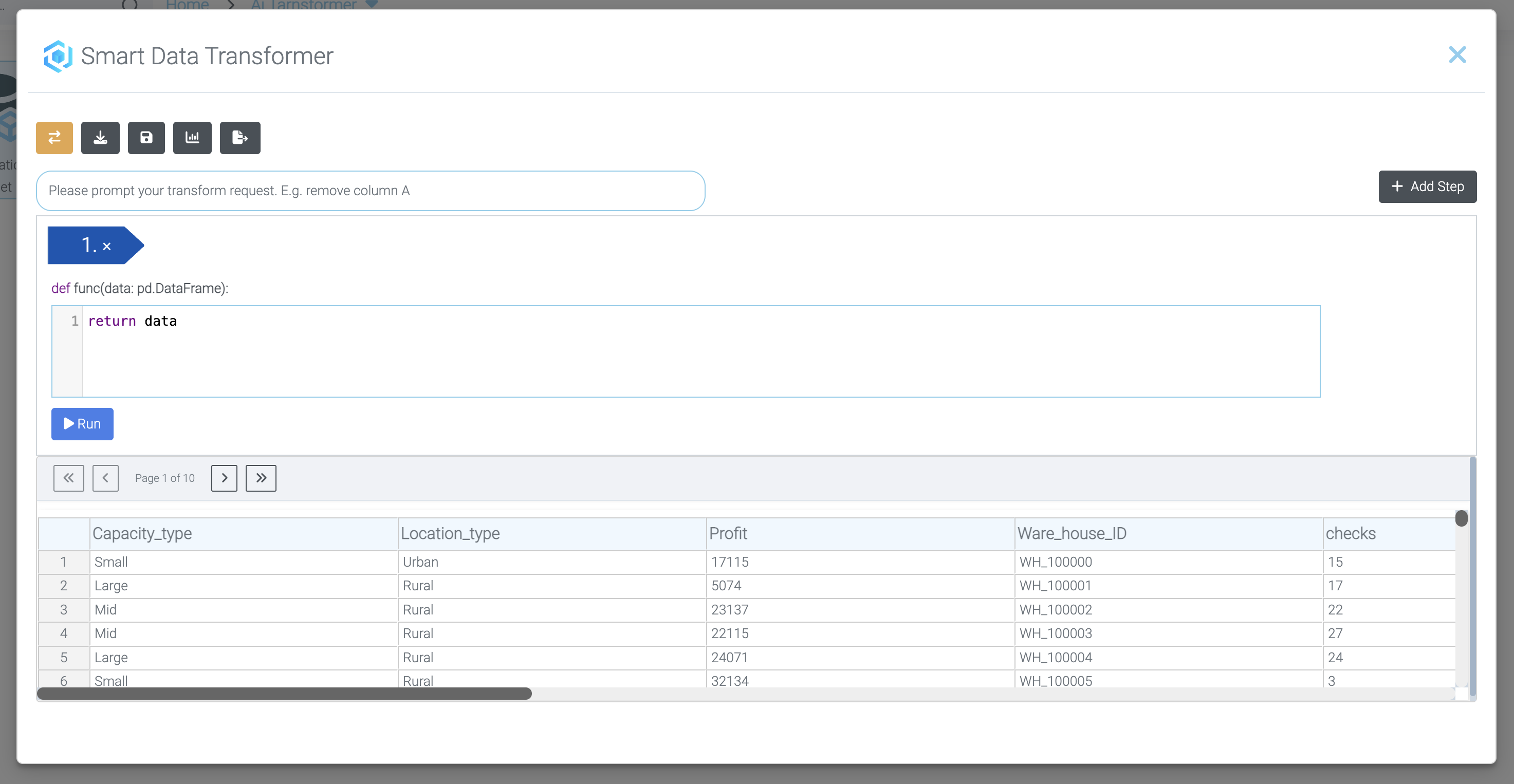Mission 3 - Export Pipelines
Estimated time for completing this mission: 10 mins
Learning Objective
In this mission, you will learn how to export your data transformation pipeline as a reusable flow. By doing so, you can save time and effort by reapplying the same steps without having to recreate them from scratch. This ensures consistency and efficiency in your data workflows.
Data
Please download the required dataset we will use: Churn.xlsx
Steps
Please refer to Navigation Guide to perform the steps below
- You can stay in the current folder (Module1). Click the plus sign and press "Add data" and add the "Churn" dataset (or use the one you already have)
- By right-clicking, open the Data Transformer
- Let's perform to steps:
- Write: '"medium_of_operation" replace the ? with the word Unknown' press enter and add a new step
- Write: 'remove the word "Membership" from "membership_category"' press enter
- Then click the export button on top (on the right) and choose a name
- After that, close the transformer without saving and open the created Flow
- Each step in your exported flow is now represented as a Python BLOX. This allows you to seamlessly connect different datasets and apply the same transformations efficiently, saving time and ensuring consistency across your workflows.
- You can also connect a Start BLOX with the MyData BLOX and use a save BLOX instead the output BLOX to start and save the data to your project.