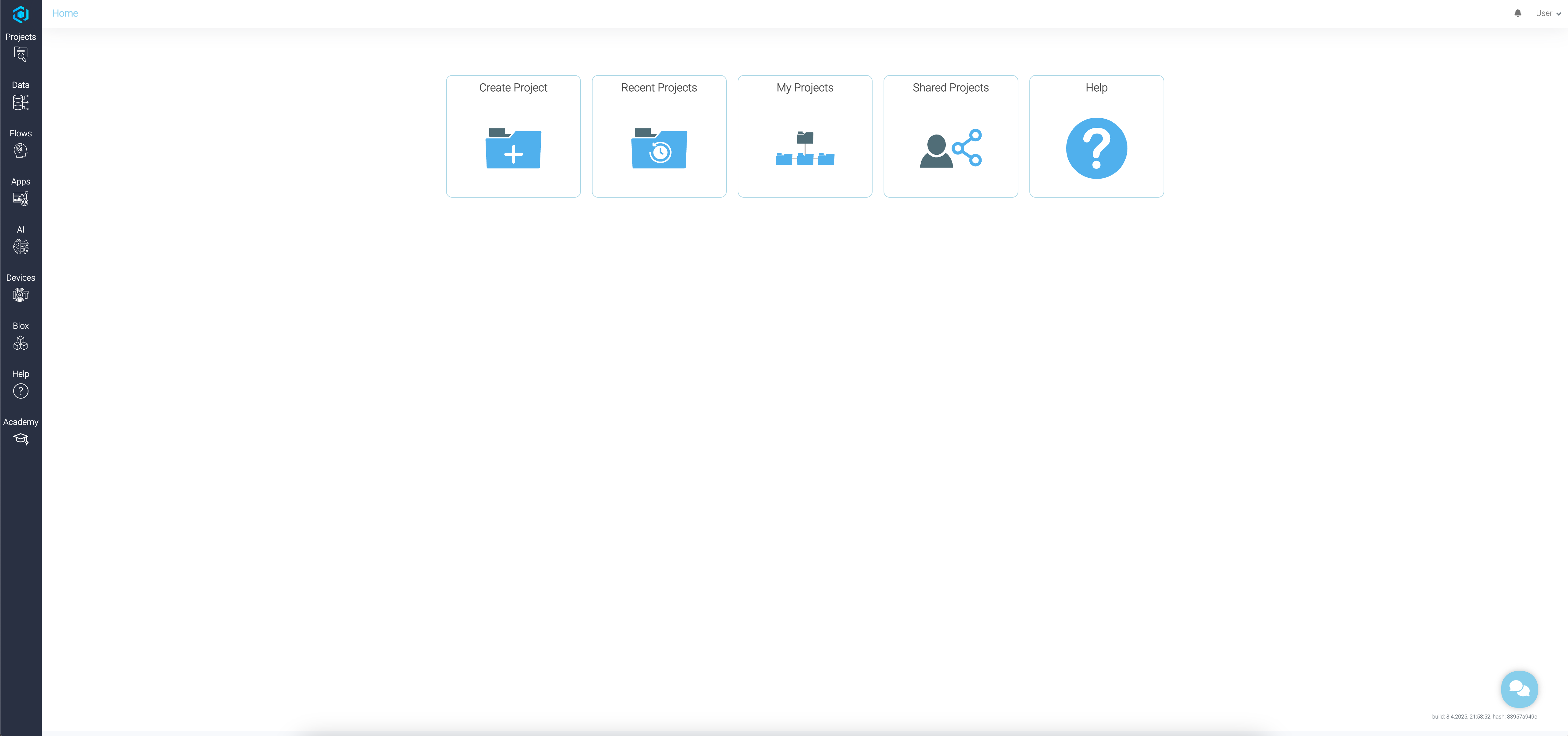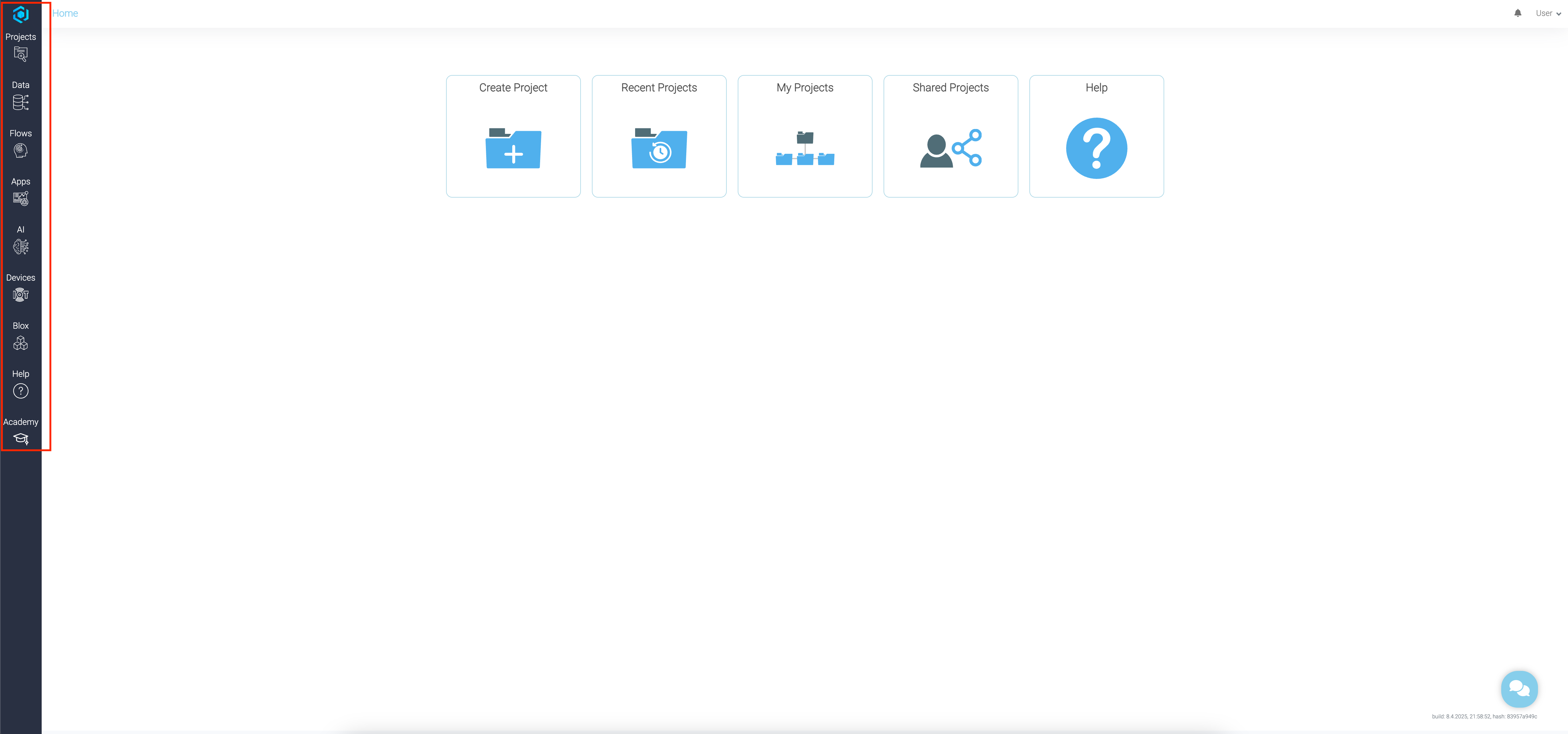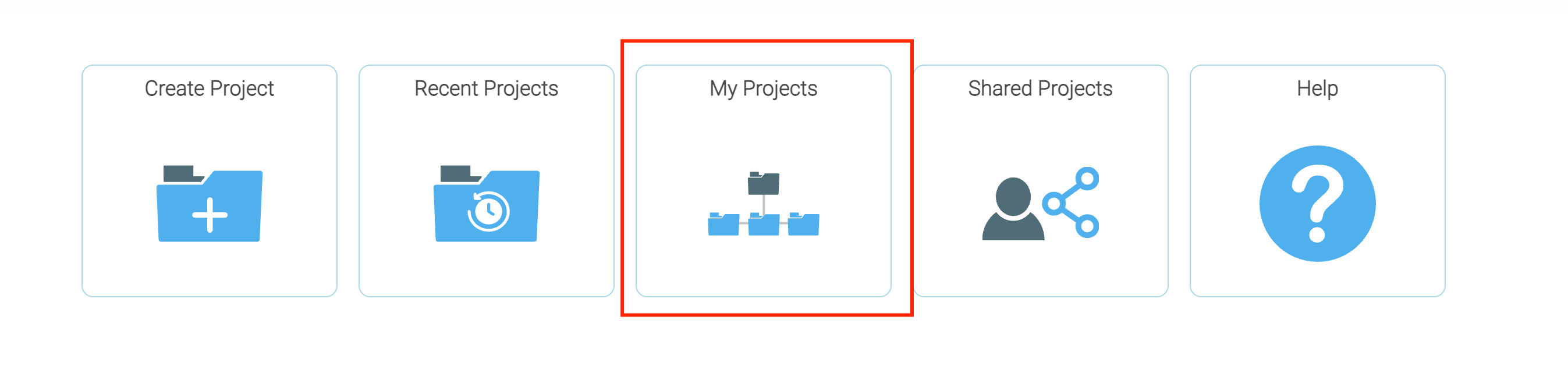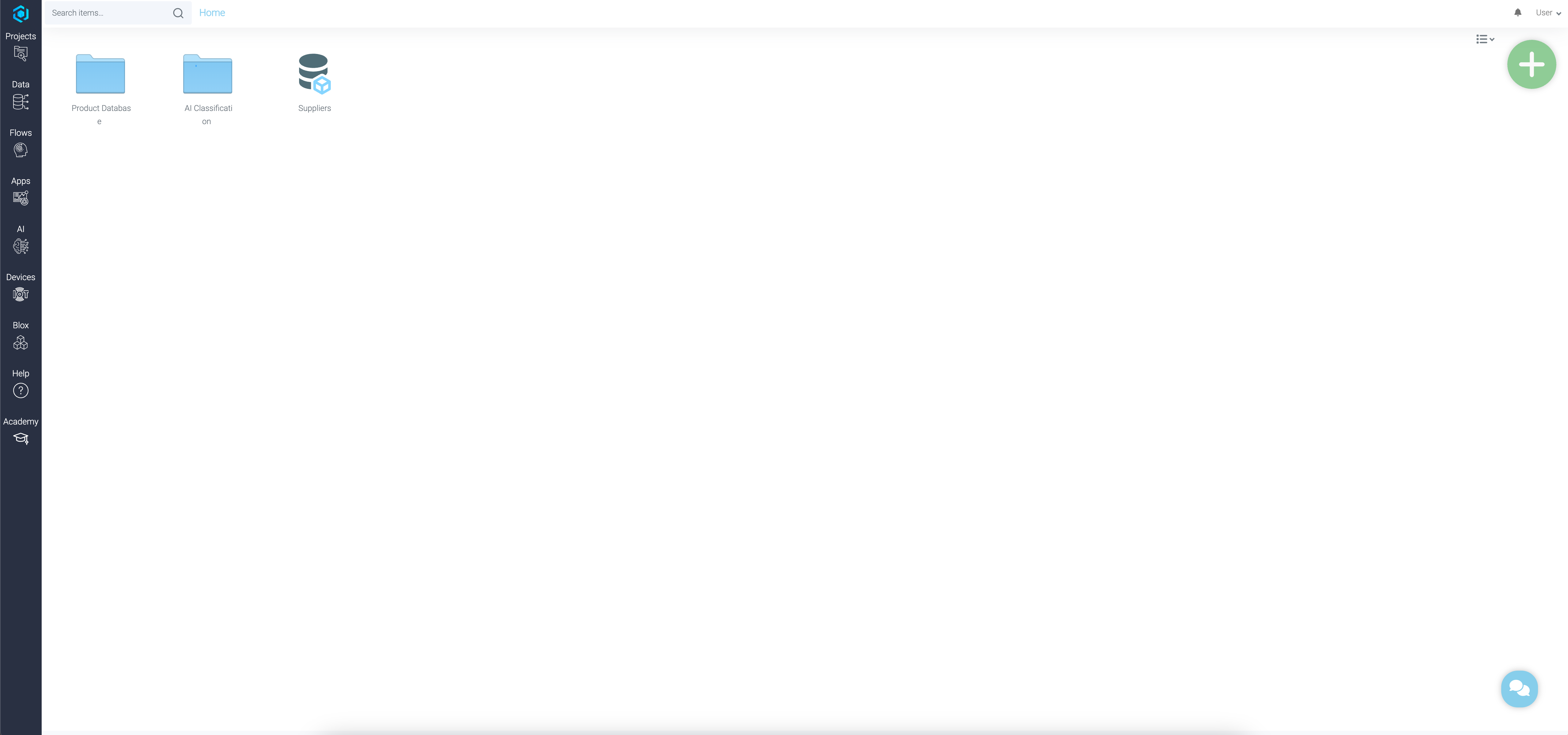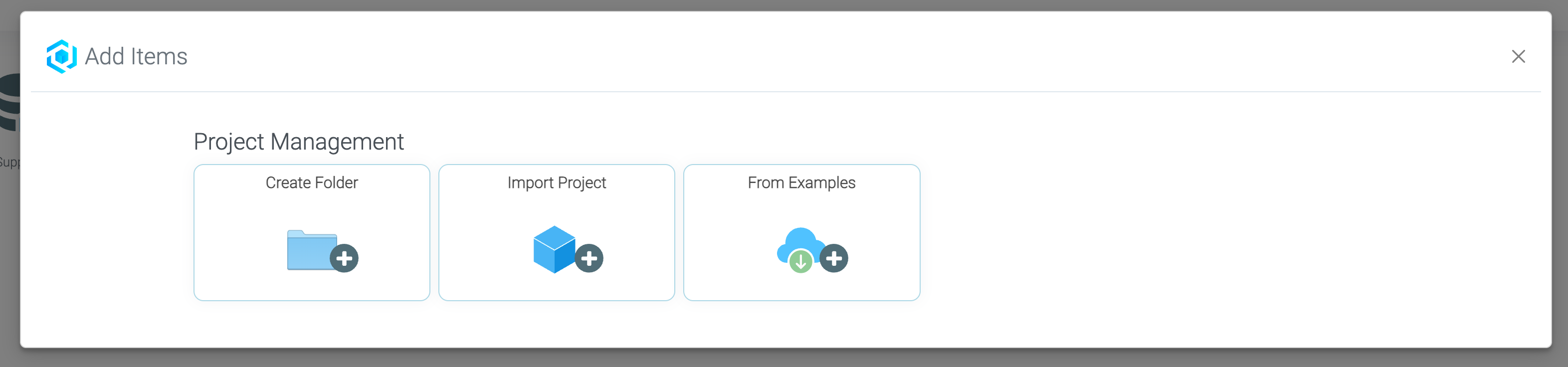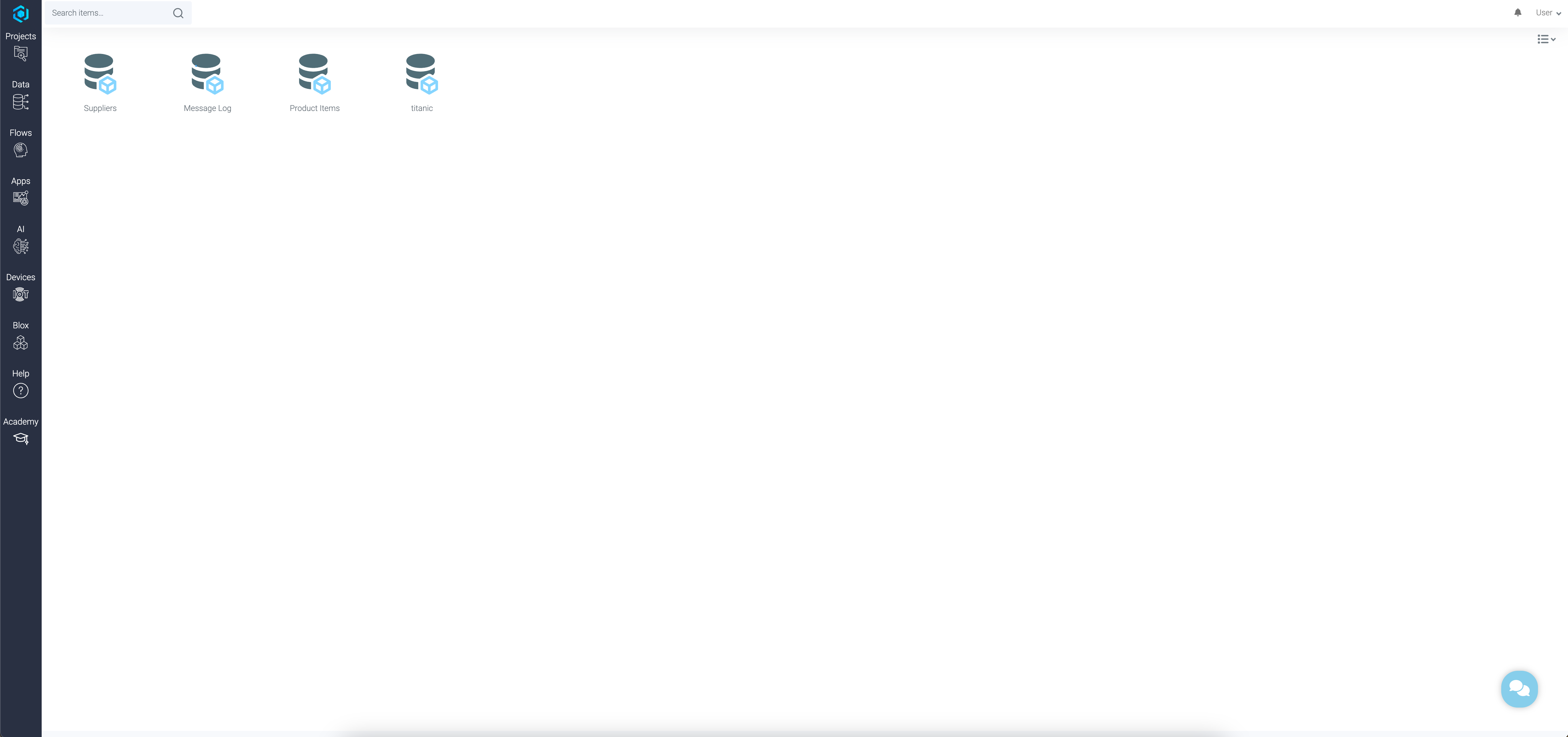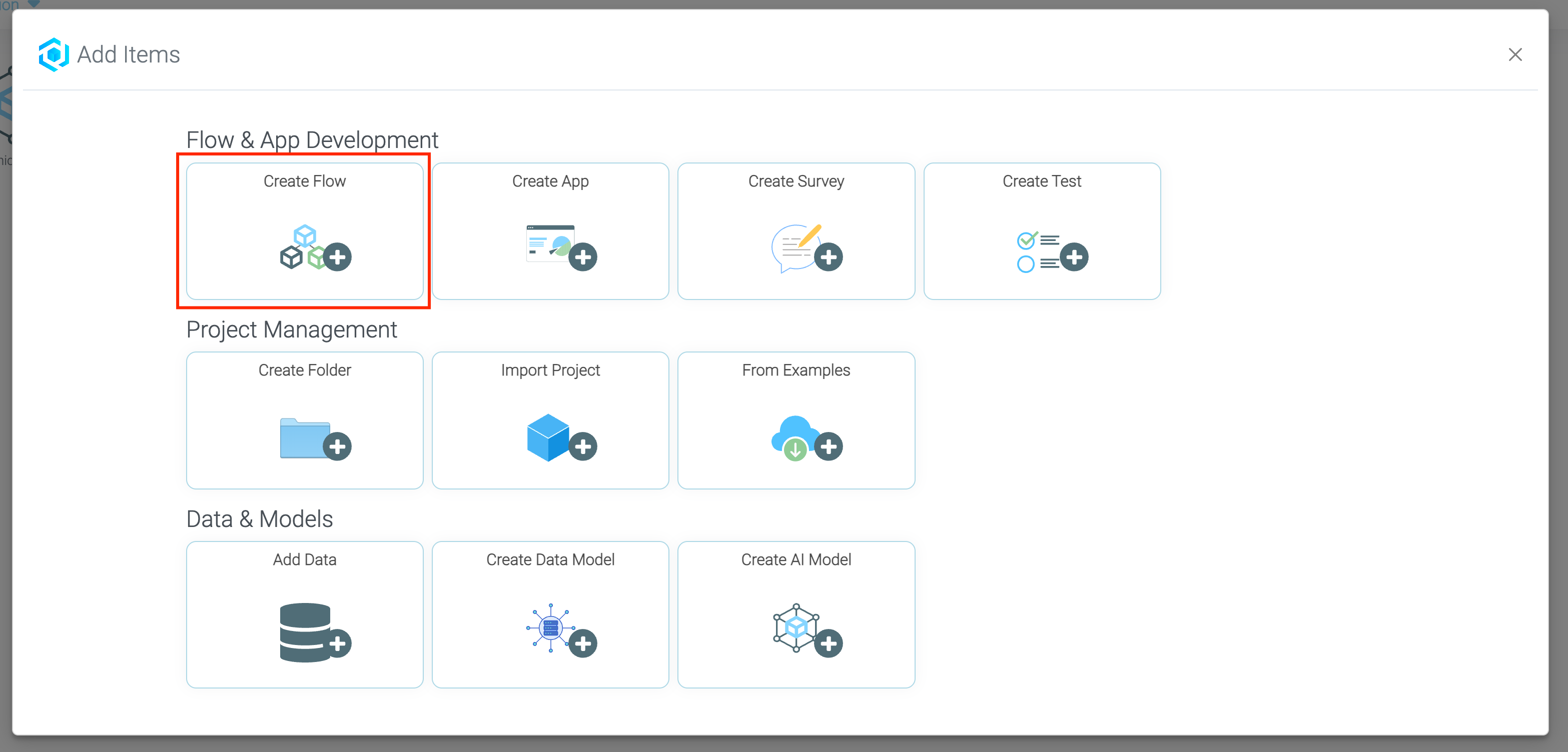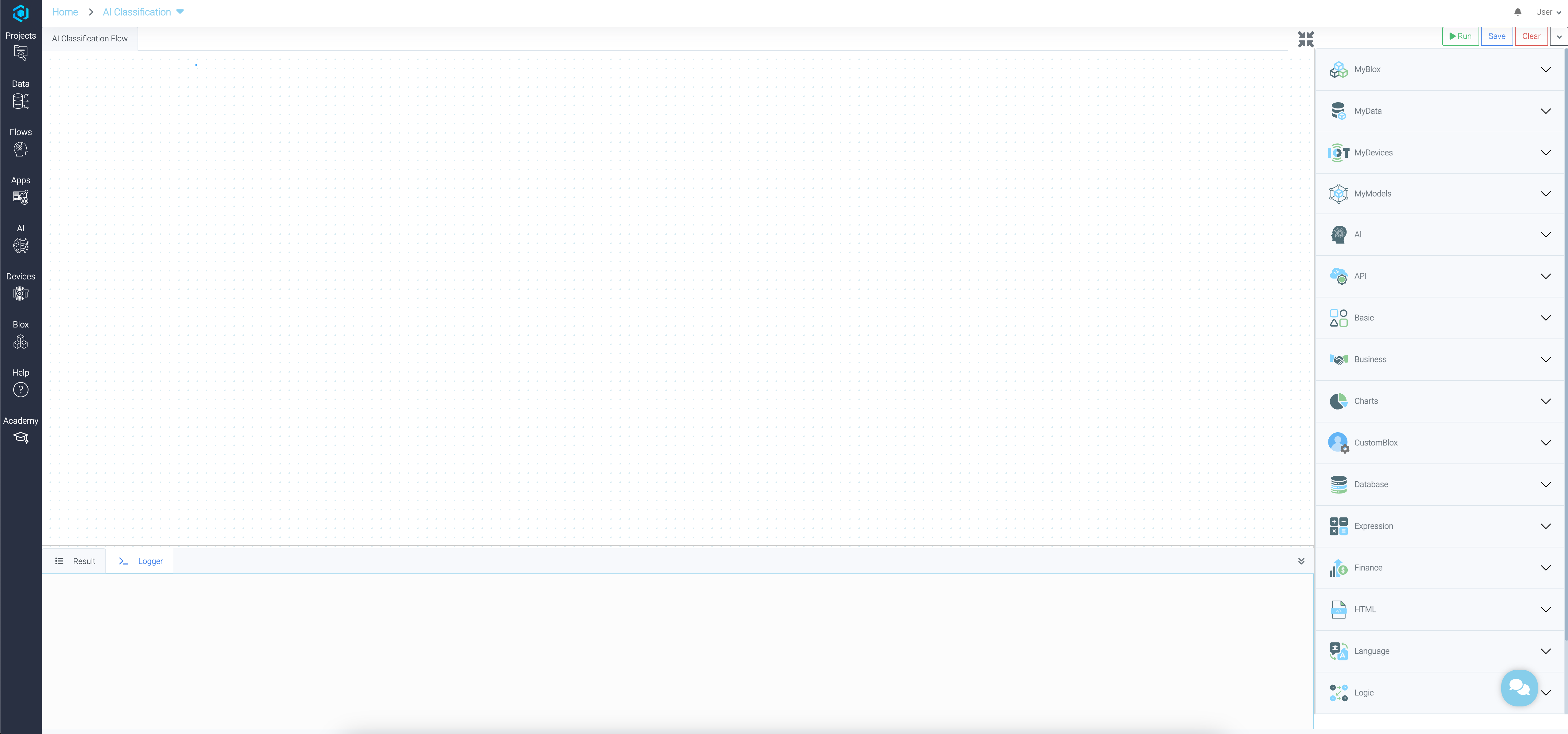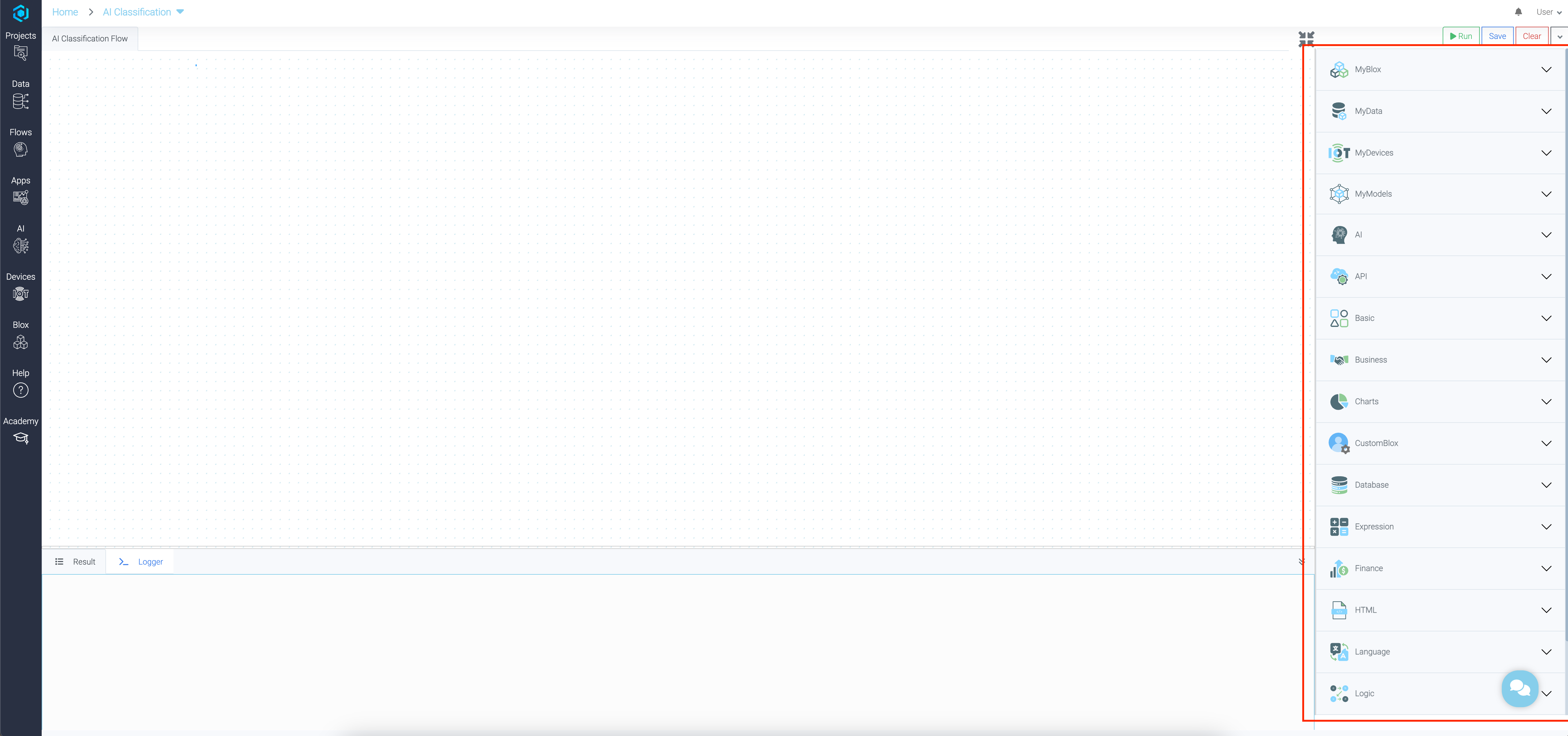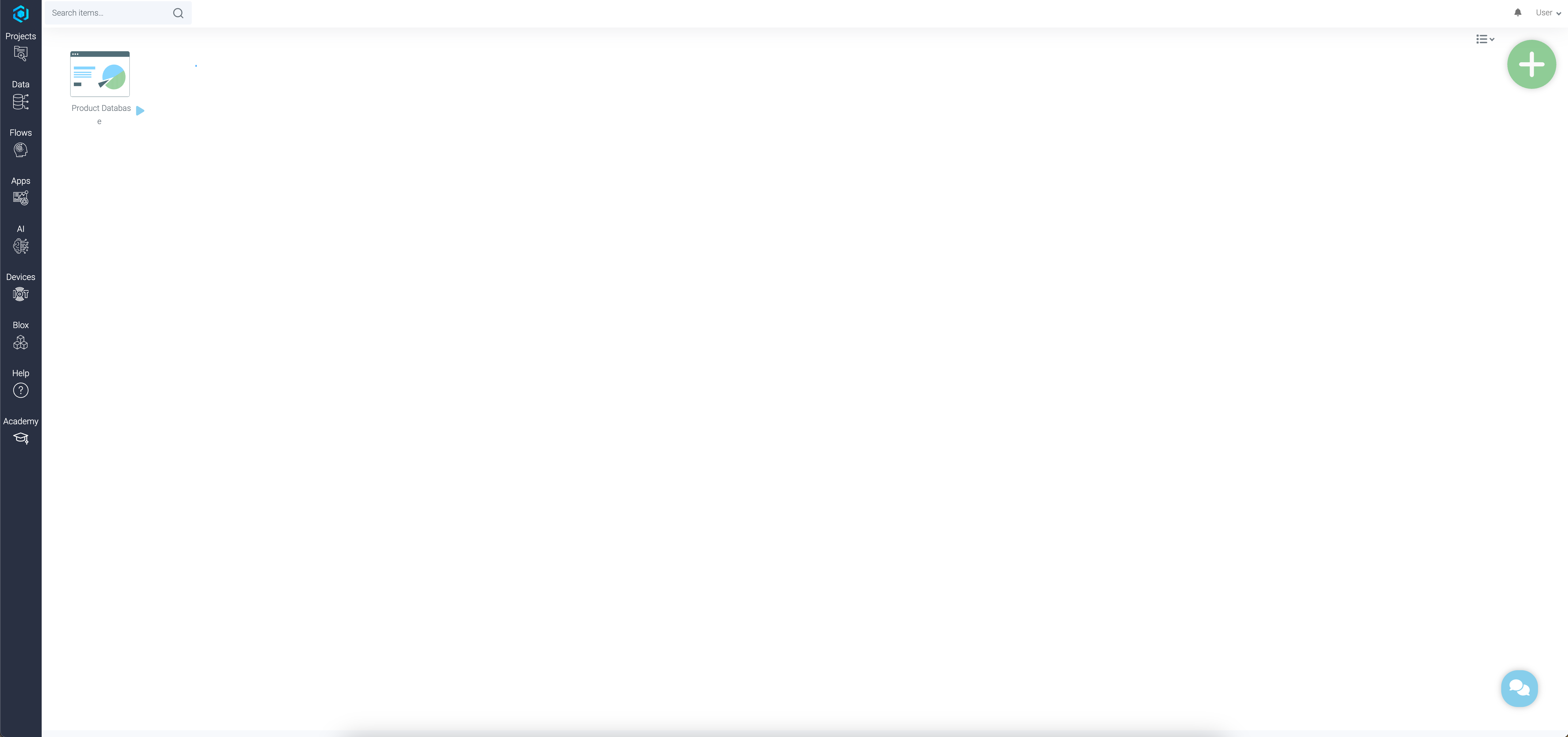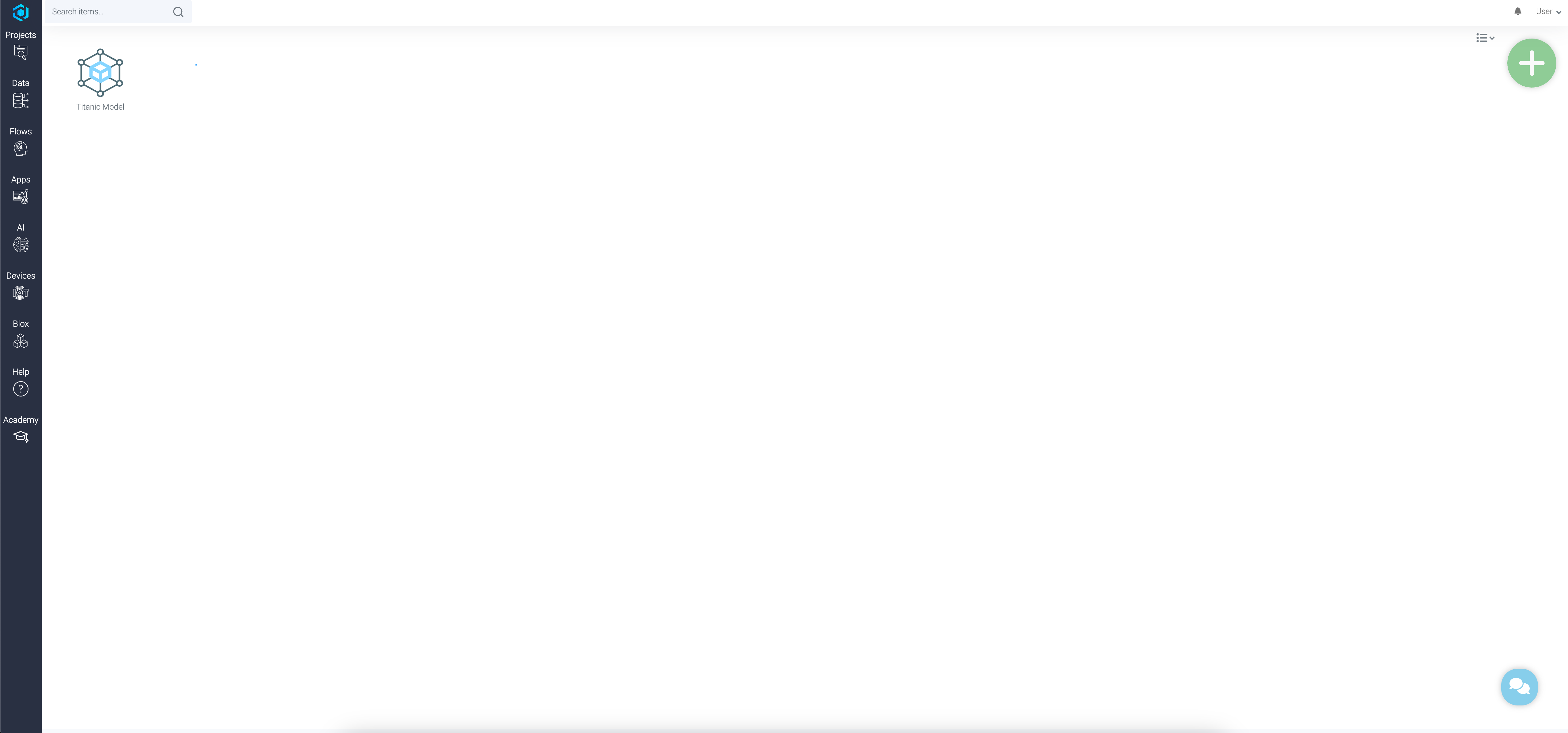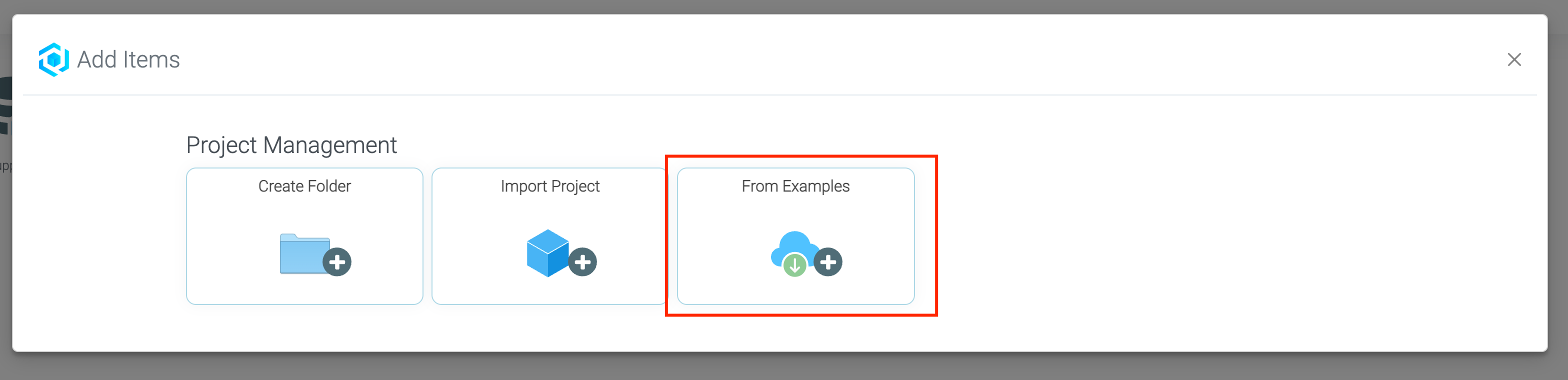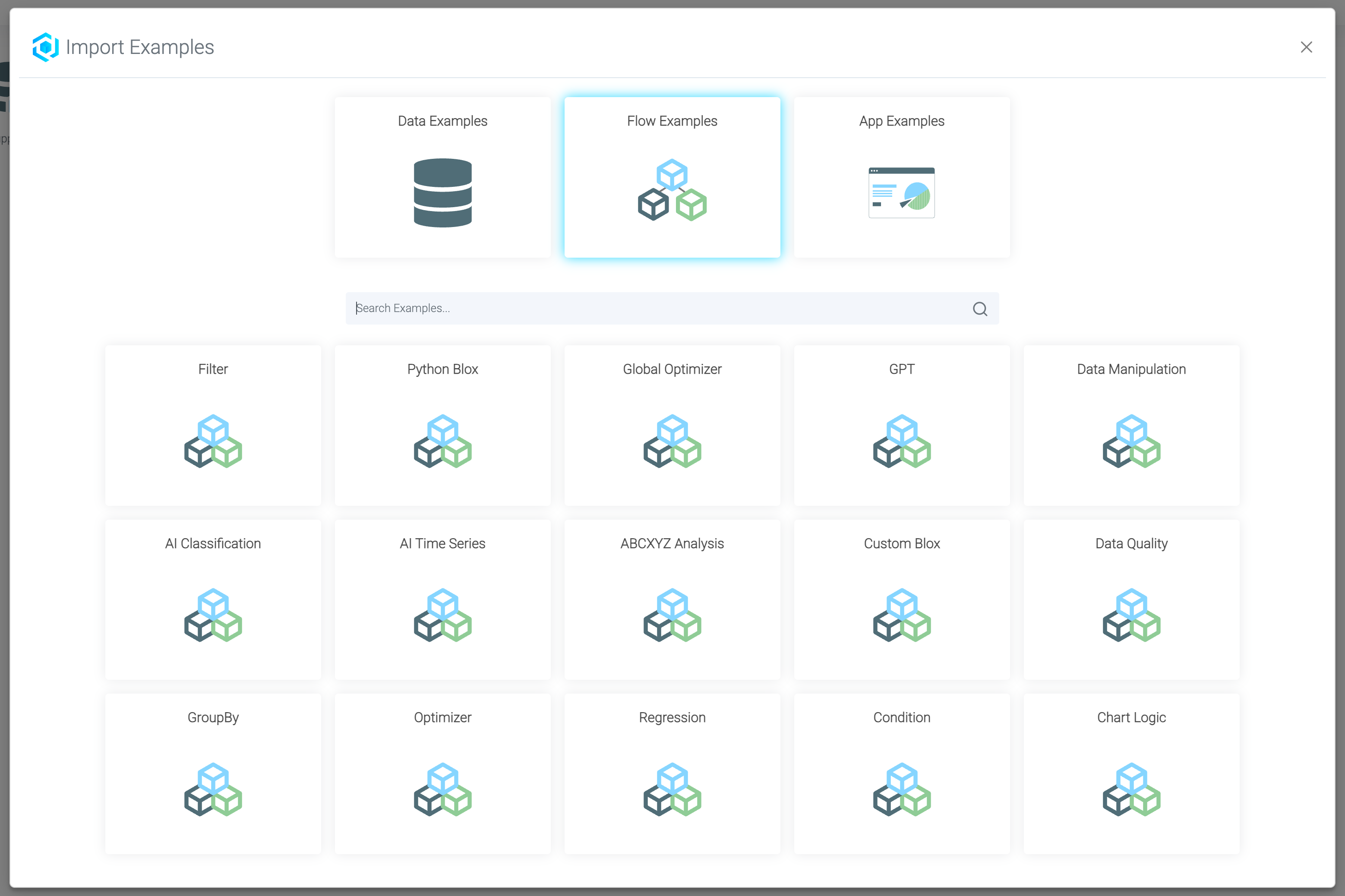General Navigation
This menu is your roadmap to everything LOGIBLOX offers. Bookmark this page to quickly return whenever you need orientation.
Main View
Projects Manager
In Projects manager you will find all the files (datasets, logics, apps, and models)
Data Manager
You can browse all the datasets in the data section. You can go to the data section by clicking on the Data Tab in the sidebar menu.
How do I import a new dataset?
If you want to create or import a new dataset, you have to do that inside of a project. Go to a project, click the "plus" icon and press "Add Data".
Flow Builder
In the Flows section you can access all of your flows. You can go to the My Flows section by clicking on the Flows Tab in the sidebar menu.
How do I create a new Flow?
If you want to create or import new flows, you have to do that inside of a project. Simply click the "plus" icon and press "Create Flow".
Flow Area
You can edit a Flow by double clicking it in the Project Manager.
You can also see results from blox on the bottom just by clicking on blox. If you encounter any errors you can also switch to the Logs tab.
App Builder
In the Apps section you can access all of your Apps. You can go to the My Apps section by clicking on the Apps Tab in the sidebar menu.
How do I create a new app?
If you want to create or import new apps, you have to do that inside of a project. Simply click the "plus" icon and press "Create App".
AI Agents
If you want to create or import new AI Agents, you can do that by going navigating to the AI Tab. Simply click "AI" on the sidebar menu.
Create a New Agent by Clicking the "plus" icon.
After that follow the steps and we'll guide you through the process of creating and using your first AI Model.
Examples
An example is a pre-made template of a Core Modular Product (Data, Flow, App or AI model). Examples are a good way to get familiar with the Logiblox platform.
Where can I find the examples?
You can import Examples by going into the Projects Manager and the click on the "plus" icon.